Best iTunes Video Converter | Convert iTunes Video Music File
Pick out the Best iTunes Video Converter to Convert iTunes M4V Videos
iTunes has pushed out iTunes Store for several years and embraced millions of videos like Hollywood blockbusters, hit TV shows and music videos, attributing to continuous update. With an iTunes account, we can purchase any favorite video for a movable enjoyment on iOS devices. iTunes absolutely drives us to download and watch movies/TV shows etc, comfortably while it prevents us from playing purchased contents on unauthorized devices or players. Why?
The particular format of iTunes videos is M4V[1], a video container format containing H.264 video and AAC/Dolby Digital audio similar to MP4. Apple builds FairPlay[2] DRM copy protection into M4V files for copyright reason resulting in lots of third-party video players and non-iOS devices are unqualified to support M4V. If we want to make purchased iTunes M4V videos to have a high compatibility, an iTunes video converter which can convert M4V to MP4 with removal of DRM is needed.
Need an Available iTunes Videos Converter? WinX MediaTrans Is the Best Choice!
We can google out numerous video converters which announce that they can convert M4V but fairly large number of them can only handle unprotected general M4V video not purchased iTunes items. Although some seemingly go into conversion process, the output file is probably broken or incomplete.
WinX MediaTrans, originally designed as iOS transfer software for syncing photos, videos, music, e-books etc, between iOS devices and computer, newly features converting iTunes movies from M4V to MP4 with removal of DRM protection helping us play those purchases on PC, Android, Windows Phone/tablet, PlayStation, Xbox etc, hassle-free. Not only working on iTunes videos, it can unDRM and convert iTunes music and audio books to MP3 while keeping original quality. And, besides exporting iTunes videos to MP4, it enables us to import any video to iOS devices and auto convert from incompatible format to MP4 for a successful playback.
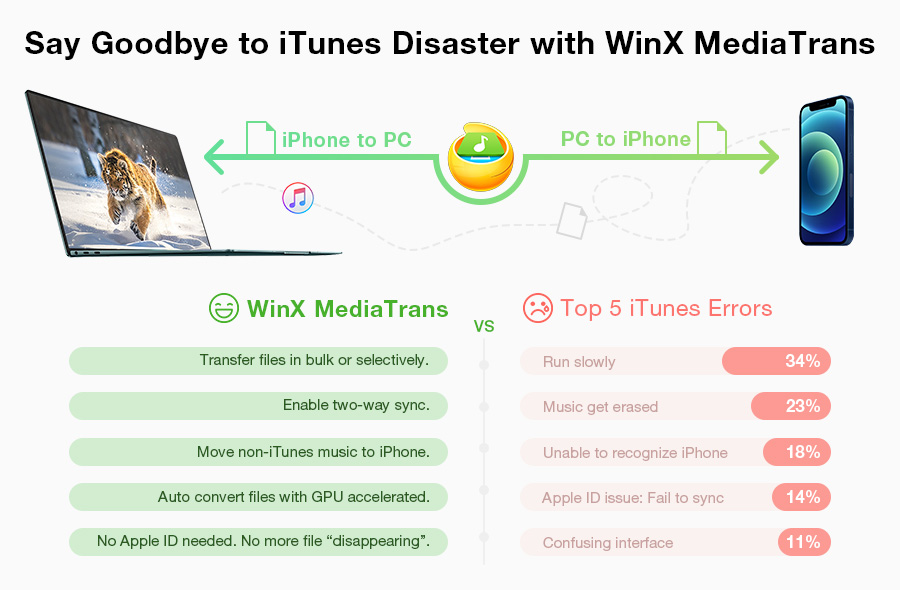
How to Convert iTunes M4V Videos to MP4 via the Best iTunes Video Converter
At first, we should  download and install WinX MediaTrans on PC (fully supporting Windows 11 and lower versions).
download and install WinX MediaTrans on PC (fully supporting Windows 11 and lower versions).
Now, follow the steps to unDRM and convert iTunes M4V videos to MP4 using this WinX iTunes video converter.
Step 1. Launch WinX MediaTrans and click Remove DRM button.
Notice: For accessing to videos in your iTunes library, please open iTunes > Edit > Preference > Advanced > check Share iTunes Library XML with other applications.
Step 2. Click Add File button and a window appears with all files in your iTunes library listed. Select the iTunes movie(s) or TV show(s) you want to convert to DRM-free MP4 and click OK to import into WinX MediaTrans.
Step 3. Click Remove DRM button. Now, iTunes will be opened. Input Apple ID and password which you used to purchase iTunes movie(s) or TV show(s). Next, the conversion will be started automatically. Please keep iTunes opne untill the whole process is completed.
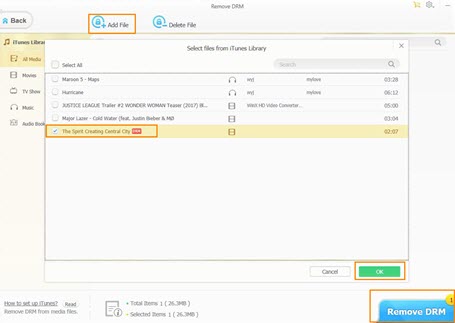
Full Feature List of the iTunes Video Converter
- Remove DRM from iTunes purchases (movies, TV shows, music videos, songs, audio books) and convert them from M4V to MP4 or AAC/M4B/M4P to MP3.
- Transfer photos, videos, music, e-books etc, between iPhone iPad iPod and computer.
- Edit music metadata (title, album, artist, year, composer), create new playlist, add songs to playlist, delete single songs or whole playlist, and turn songs as ringtone for iPhone.
- Delete photo albums synced from computer as well as remove videos, e-books, Voice Memos etc, from iOS devices.
- Turn iOS devices as flash drive to store all types of files, Word, Excel, PowerPoint and more.
Related External Source
M4V [1]: M4V is a video container format developed by Apple and is very similar to the MP4 format...
FairPlay [2]: FairPlay is a digital rights management (DRM) technology created by Apple Inc., based on technology created by the company Veridisc...
Disclaimer: Digiarty Software does not advocate removing DRM from iTunes/Apple Music files for any commercial purpose and suggests referring to copyright laws in your countries before doing so. Still have some trouble about how to this best iTunes video converter? Please feel free to Mail Us >>
FAQs About Free iTunes Video Converter
Does iTunes have a video converter?
No. But iTunes offers an option to Create iPod or iPhone version. The option is under the Advanced category under the menu bar. It will create multiple copies of your video in different formats. If you need to convert DRM-ed videos or videos in MKV, WMV, AVI, etc. to iTunes, get a professional iTunes video converter like Handbrake, HD Video Converter Deluxe.
How do I convert iTunes videos to MP4?
Download and install WinX MediaTrans or its Mac version, run it on your computer. Connect iPhone to PC via a USB cable. Find out and select the iTunes movies you want to convert to MP4 from the file list. Click "Export" in the top menu bar. Click on the "Decode" button at the bottom to start converting iTunes videos or movies to MP4 format.
Can VLC convert iTunes movies?
Yes, VLC Media Player can work as an iTunes video converter that converts iTunes movies in M4V to MP4 format as well as other formats such as WMV, AVI, MOV, MKV, etc. However, VLC Media Player doesn't support converting protected iTunes movies.
How do I convert movies to iTunes format?
Open iTunes on your computer and import your movie into the iTunes library. Choose the movie file, click the Advanced option and choose to Create iPod or iPhone Version to begin the conversion. Double click the new movie file and it should be converted properly. Choose the new movie file with the M4V file extension that is accepted by iTunes.
What format is iTunes video?
iTunes supports any video that can play back with QuickTime. iTunes video formats include MP4, MOV, and M4V. iTunes supports WAV, AIFF, Apple Lossless, AAC, and MP3 audio formats. iTunes can convert videos to a format friendly with iPhone, iPad, or iPod.
















