Best File Sync Software to Sync Files Between iPhone and PC No iTunes
Ditch iTunes and Turn to This Easy-to-use File Sync Software
iPhone is well loved, but what drives iPhone users nuts is that iPhone is tethered to iTunes - a slow, complicated and limited file sync program. Sometimes, we can't even connect iPhone to iTunes, let alone syncing music between iPhone and computer or doing other stuff. Luckily, iPhone users don't need to rely on iTunes, because there's a nice iTunes alternative available in the market, namely, WinX MediaTrans. It syncs files between iPhone and PC computer without requiring iTunes, Apple Application Support, Apple Mobile Device Support, or other software components to be installed.
Are you looking for iPhone file sync software better than iTunes?
We recommend WinX MediaTrans
- Sync pics, music, videos, eBooks, podcasts, iTunes purchases, etc. between iPhone & PC.
- Compatible with iPhone 16/Pro/Max and earlier models.
- Remove DRM from iTunes Purchases. Fast, clean, easy-to-use.
Best File Sync Software for Windows 11/10 and Lower
WinX MediaTrans is a piece of easy-to-use and all-round file sync software, designed to sync various media files between iPhone and PC. Besides, iPad and iPod are supported.
- Compatible OS: Windows Vista, Windows 7, Windows 8, Windows 10 (32 & 64 bit), Windows 11.
- Supported iPhone generations: from iPhone 4 to iPhone 16 running on iOS 7 to iOS 18.
- Supported files: photos, music, videos, eBooks, ringtones, voice memos, iTunes U, podcast, etc.
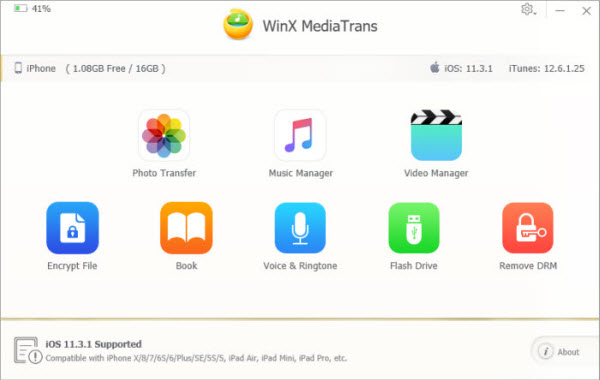
* Photo: Click on Photo Transfer module of this file sync software, and then you can sync photos in camera roll and from third-party apps from iPhone to PC, and create new photo albums and sync photos from PC to iPhone which isn't available in many competitors yet.
* Music: Music Manager module is designed to sync music between iPhone and PC. Besides iPhone supported music formats like MP3, WMA/WAV/FLAC and others can be synced to iPhone from PC and automatically converted to MP3/AAC for iPhone. Besides, it is available to create/delete playlists and edit metadata information.
* Video: Need to transfer videos or movies from PC to iOS device for playback on the move? This file sync software can finish it easily and quickly. Its built-in auto-convert allows you to sync videos in any formats to iPhone iPad playable format, and the auto-rotate option turns your video in horizontal to vertical for full-screen playback. Besides, this sync and backup software can help send videos on your iPhone iPad to PC.
* eBooks: PDF, EPUB and audio books can be synced between iOS devices and PC.
* Voice & Ringtone: Go to this part, and then you can make ringtone for iPhone, transfer to iPhone, and also transfer customized ringtone from iPhone to PC. Besides, you can also export/delete voice memos, export/import iTunes U and podcast.
* Flash drive: Another unique feature is that it can mount your iPhone as a USB flash drive to sync all kinds of files from PC to iPhone, such as word and PPT document.
* Remove DRM: This is an extremely useful feature which is designed to remove DRM protection from files in your iTunes library.
* Encrypt file: This feature allows you to encrypt photos and videos transfered from iOS to PC and also those files in your computer hard drive. Strong encryption technologies, including 256-bit AES, 1024-bit RSA, PBKDF2, and Argon2, can safeguard your files from brute-force attack.
Tip: This file sync software for Windows 11/10/8/7/Vista allows you to sync iPhone files selectively or sync all at one go.
How to Use WinX File Sync Software to Sync Files Between iPhone and PC?
Above all, you'd  download this file sync software on your Windows PC. After getting it in your local drive, just install it following the instructions provided. Once complete, you can process file synchronization between iPhone and PC without iTunes right now.
download this file sync software on your Windows PC. After getting it in your local drive, just install it following the instructions provided. Once complete, you can process file synchronization between iPhone and PC without iTunes right now.
Step 1. Double click on the icon of the file synchronization software you just installed to get it started. Then, connect iPhone to computer via a USB cable, if you didn't plug in iPhone before.
Step 2 (optional). When you get access to the main UI, you'll see a gear icon located at the top right corner. Click on it and choose Settings. Then, you can change default save path, enable/disable auto convert, auto rotate, and hardware accleration, if necessary.
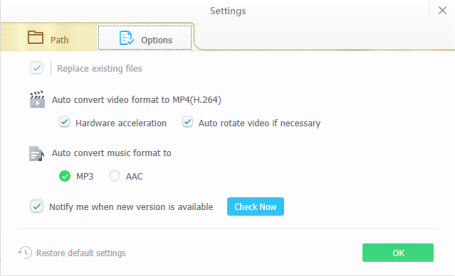
Step 3. Select files to sync. You should click on the appropriate module and select target items to sync. Here, let's show you how to sync photos from iPhone to PC for backup or other purposes.
- Tap Photo Transfer.
- Tick target photos you want to sync to PC. If you want to sync all photos, just tick the box of Select All.
- Hit Export button to begin syncing. This file sync software boasts fast transfer speed. 100 4K photos transfer only requires 8 seconds.
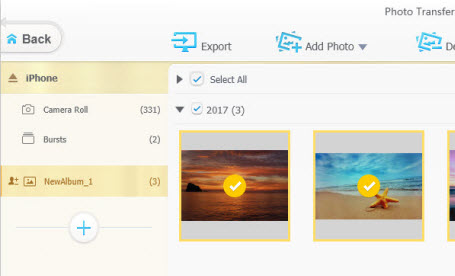
Still have some questions about this iPhone file manager? Please feel free to Mail Us >>
Please feel free to share this post if you think it is helpful!
















