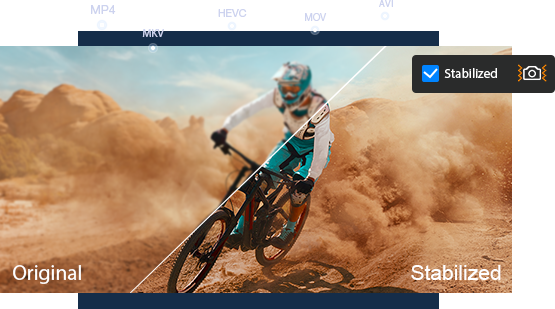Best 10 Video Stabilizer Software to Stabilize Shaky Videos
 Kistent Waung
Kistent Waung
Updated on
Video stabilization software has become a vital tool for video content creators. With a powerful video stabilizer software, we can remove shakiness from videos and create smooth clips.
In this article, we have compiled a list of the top 10 video stabilization software options that use basic algorithms, advanced artificial intelligence (AI), or machine learning (ML) models to smooth out shaky footage. Whether you're a professional or a novice, you can find a choice that suits your needs. Now, follow along with me and take a look.
Best Video Stabilization Software
1. Winxvideo AI
- Supported OS: Windows
- Price: 1 year: $25.95; lifetime: $45.95
Winxvideo AI is a powerful and easy-to-use AI video stabilizer for Windows 11, 10, 8 and 7. Powered by advanced AI technology, it effectively eliminates both minor and excessive shakes from videos. For instance, it excels in rectifying shaking commonly found in walking or biking footage.
This video stabilizer is equipped with two video analysis modes, namely One Pass and Two Pass. It also comes with four presets to meet different user needs. Opt for "Best Stability" to attain the utmost smoothness, select "Fastest" when time is of the essence, choose "Balanced" to strike the perfect equilibrium between processing speed and output quality, and opt for "Minimum Crop" if you wish to preserve your video's composition with minimal cropping.
A notable advantage of Winxvideo AI is its flexibility in handling various video formats, from SD to 4K/8K, recorded on a range of devices such as iPhones, GoPros, drones, cameras, and camcorders.
- AI-based processing.
- Various stabilization presets for different needs.
- Customizable crop ratio.
- Easy to use.
- Additional features: upscale, interpolate frames, denoise, colorize, convert, compress, crop, trim, subtitle, record, download, etc.
- Limited integration with other editing tools.
 Free Download
Free Download  Free Download
Free Download
Note: AI tools for Mac are currently unavailable, but they're coming soon. Stay tuned.
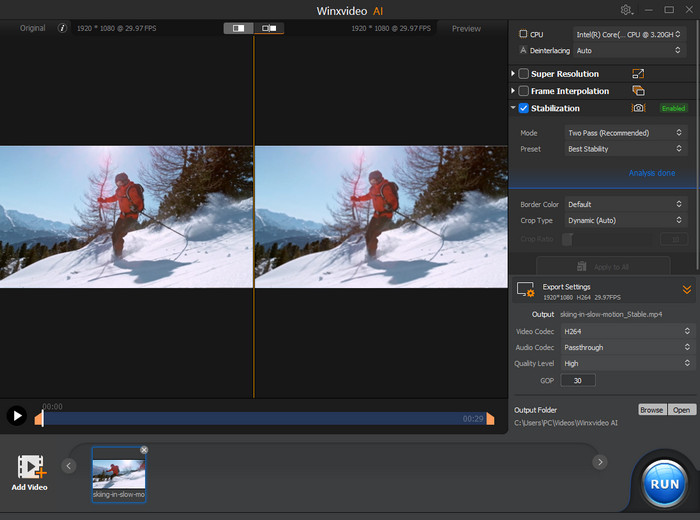
2. Adobe Premiere Pro
- Supported OS: Windows, Mac
- Price: starting at $20.99/mo
Adobe Premiere Pro is a standout choice in the realm of video stabilization software. Its "Warp Stabilizer" tool excels at removing camera shake and jitter, ensuring smooth and visually appealing footage.
This tool offers critical settings like "Smoothness" for adjusting stabilization intensity, "Method" for choosing stabilization approaches (such as "Position" and "Perspective"), and "Framing" options for maintaining or cropping the frame. Additionally, "Auto-scale" prevents black borders, while "Synthesize Edges" maintains visual continuity. For complex shake, "Detailed Analysis" refines results at the expense of processing time, and "Crop Less Smooth More" preserves content with increased smoothness. Adobe Premiere Pro's "Warp Stabilizer" is an encompassing solution, empowering users to tailor their stabilization outcomes with precision.
- A wide range of setting options.
- Supports rolling shutter correction.
- Provides advanced editing features.
- The breadth of features can be overwhelming for beginners.
- Resource-intensive and requires a powerful computer.
- It is expensive.
Check how to stabilize video in Adobe Premiere Pro >>
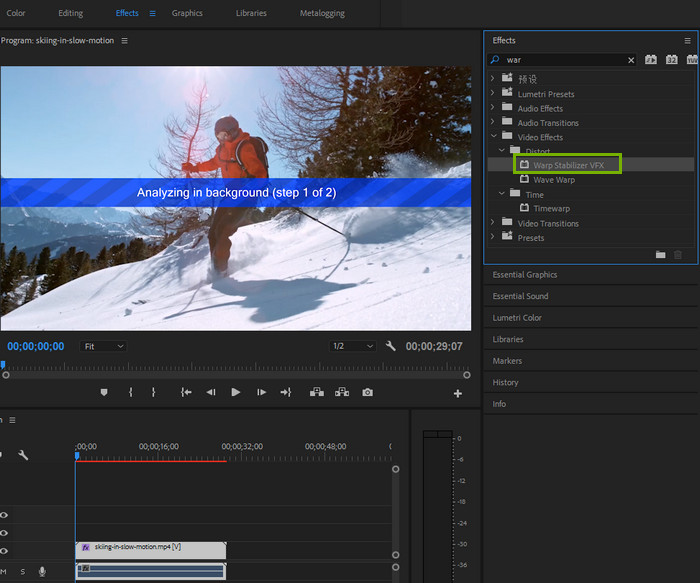
3. After Effects
- Supported OS: Windows, Mac
- Price: US$20.99/mo
After Effects is another video stabilization software from Adobe. Like Adobe Premiere Pro, it comes with Warp Stabilizer effect to stabilize shaky video. And they share similar setting options. For example, both tools in Adobe Premiere Pro and After Effects allow users to adjust smoothness and choose different stabilization methods.
In addition to Warp Stabilizer, After Effects users can make use of the Track Motion feature to stabilize video. The Track Motion feature in Adobe After Effects is a powerful tool that enables precise tracking and stabilization of objects within video footage. It is particularly useful when dealing with camera movements, jitter, or when you want to apply effects to moving elements. Motion tracking involves the software automatically following the movement of a selected object throughout the video, allowing you to attach other elements or apply adjustments based on its motion.
- Advanced customization options for stabilization.
- Rolling shutter correction.
- Integration with visual effects and motion graphics.
- Steeper learning curve, especially for beginners.
- Resource-intensive software.
- Expensive.
Check how to stabilize video in After Effects >>

4. Davinci Resolve
- Supported OS: Windows, Mac
- Price: $295
DaVinci Resolve is also a video stabilization software worth trying. It offers three distinct Stabilization modes, each tailored to different stabilization needs. "Perspective" Mode addresses wide-angle perspective distortion, employing perspective, pan, tilt, zoom, and rotation analysis. "Similarity" Mode maintains the original aspect ratio and scale, making it a popular choice. "Translation" Mode suits slight camera movements, adjusting on the X and Y axis without altering subject size.
Like other video stabilization software, it offers a few setting options. "Camera Lock" nullifies cropping and smoothness, focusing on eliminating camera motion as if fixed. "Zoom" eradicates blank edges post-stabilization. Additionally, you can also customize "Cropping Ratio", "Smooth" and "Strength".
DaVinci Resolve's diverse modes and settings empower users to tailor stabilization outcomes with precision.
- Powerful stabilization modes for different types of motion.
- Comprehensive control over stabilization settings.
- Integrated with other editing features.
- May require a powerful computer for optimal performance.
- Expensive.
Check how to stabilize video in DaVinci Resolve >>
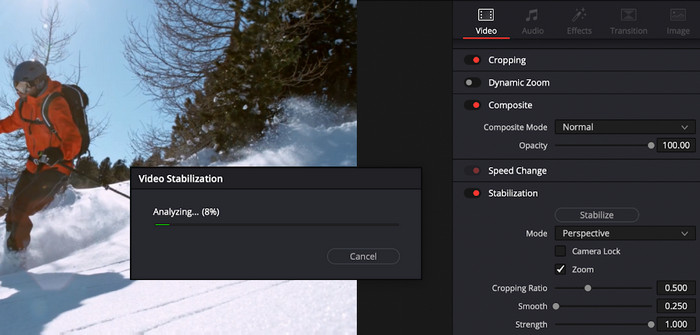
5. Final Cut Pro
- Supported OS: Mac
- Price: $299.99
If you're a Mac user, you can check if Final Cut Pro is already installed on your Mac. This video editing software is a robust video stabilization software that can rectify shaky footage and correct rolling shutter distortion. The stabilization feature reduces camera motion, resulting in smoother playback, and the rolling shutter correction mitigates image distortion.
You can find the Stabilization and Rolling Shutter in the Video inspector. To reduce shake, enable Stabilization. To reduce rolling shutter distortion, enable Rolling Shutter. You can check both options.
Under the Stabilization, you can find a few customizable settings including Method, Translation Smooth, Rotation Smooth, and Scale Smooth. By default, Final Cut Pro uses the Automatic stabilization method which means it will automatically choose the most appropriate stabilization method (either InertiaCam or SmoothCam). Translation Smooth controls the adjustment of both horizontal and vertical movement (x and y axes), Rotation Smooth refines rotation around the image center, and Scale Smooth is utilized for modifying forward or backward camera or lens movement (z axis).
- Supports rolling shutter correction.
- Well-optimized for Mac hardware.
- Not compatible with Windows.
Check how to stabilize video in Final Cut Pro >>
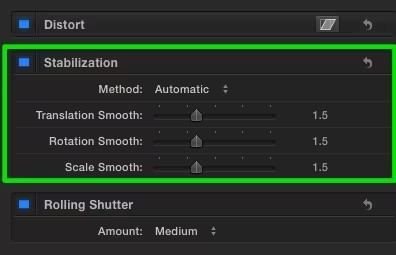
6. iMovie
- Supported OS: Mac
- Price: Free
Another video stabilization software available for Mac is iMovie, often pre-installed on Mac devices. Similar to Final Cut Pro, iMovie offers the capability to stabilize shaky video and address rolling shutter issues. But iMovie provides less setting options, only allowing adjustment of stabilization intensity.
To stabilize video in iMovie, follow these steps: Open the iMovie app, select the desired video from the timeline, and locate the Stabilization button within the adjustments bar. Upon clicking, you can activate the "Stabilize Shaky Video" option, customizing the degree of stabilization to your preference. If reducing rolling shutter distortion is your aim, engage the "Fix Rolling Shutter" checkbox, and tailor the correction level for the selected clip. While iMovie offers fewer settings compared to other software, its ease of use makes it a good choice for enhancing video stability and quality.
- Free to use.
- Pre-installed on Mac devices.
- Simplified interface for quick stabilization.
- Basic stabilization and rolling shutter correction.
- Limited control and customization options.
- Not compatible with Windows.
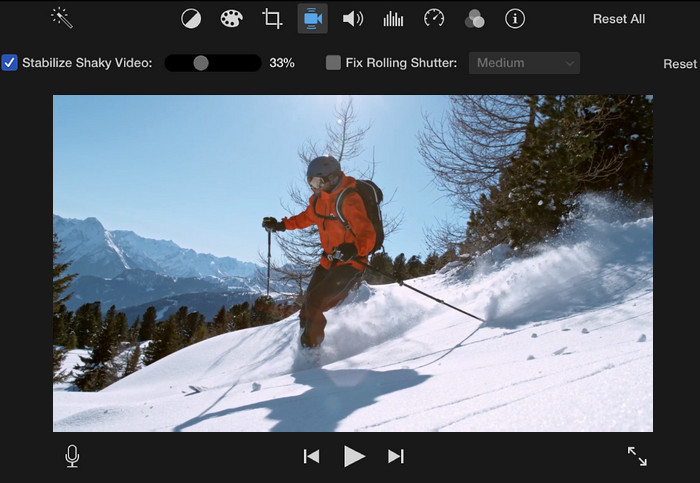
7. Topaz Video AI
- Supported OS: Windows, Mac
- Price: $299 (And it only includes one year of app updates.)
Topaz Video AI is a dedicated video enhancer that uses AI technology to stabilize shaky video, upscale video to higher resolution, boost frame rate, and so on. The video stabilization feature was introduced with the release of Topaz Video AI v3.0.
Within the Stabilization, you'll find two method, namely Full-Frame and Auto-Crop. Full-Frame intelligently fills the edges of videos through frame interpolation and deep learning, preserving original resolution while potentially introducing minor blurriness. On the other hand, Auto Crop ensures a consistently sharp image by cropping out blank spaces, albeit with a potential reduction in resolution and frame size.
Users have the flexibility to adjust the strength of stabilization and can choose to enable Rolling Shutter Correction for minimizing wobbly distortions caused by rapid camera movements. Additionally, the Reduce Jittery Motions toggle corrects parallax distortions and tilting motions, enhancing the overall viewing experience.
- It offers a couple of video enhancement features.
- It can be costly.
- It demands a powerful computer.
- It doesn't allow users to specify crop ratio.
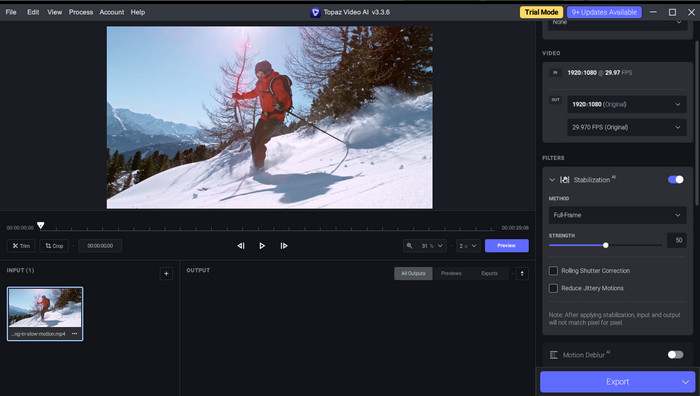
8. Gyroflow
- Supported OS: Windows, Mac, Linux
- Price: Free
Unlike other video stabilization software that analyzes images and compensates for unwanted movements, Gyroflow utilizes gyroscopic data. This approach in post-production stabilization allows the computer to comprehend the camera's movements, discerning and addressing unwanted shifts with precision.
With the update to v1.0.0, Gyroflow has expanded its support to include gyro data from Sony cameras, in addition to existing motion data sources (GoPro, Insta360, Runcam, Drone Blackbox, etc.).
Equipped with capabilities such as precise lens calibrations, rolling shutter correction, and customizable stabilization algorithms, Gyroflow ensures the delivery of consistently steady footage. This comprehensive set of features positions Gyroflow as an advanced and reliable tool for achieving professional-level video stabilization.
- It is a free and open-source video stabilization software.
- It supports gyro data from a lot of cameras.
- It works regardless of lighting conditions or moving subjects.
- While Gyroflow supports gyro data from various sources, the range might not cover all camera models.
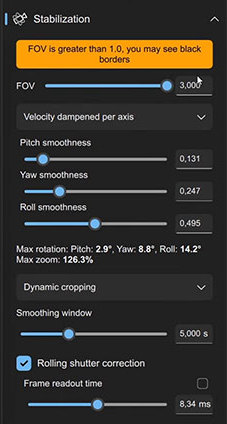
9. ShotCut
- Supported OS: Windows, Mac, Linux
- Price: Free
ShotCut is a free and open-source video editing software that comes with various useful features, including a handy tool called Stabilize for fixing shaky videos. In addition to Stabilize filter, it has a filter called 360: Stabilize which is used to stabilize 360 video.
To stabilize your video using ShotCut, follow these simple steps:
- Import your video into ShotCut.
- In the Filters panel, click the plus button and search for 'stabilize' and select it from the options.
- Now, specify the values for Shakiness, Accuracy, Zoom, and Smoothing.
- Click 'Analyze' to let ShotCut analyze your video.
- Preview the stabilized video. If you're satisfied with the result, click the 'Export' button on the top toolbar to save your stabilized video.
- It is a free and open-source video stabilization software.
- It can stabilize 360 footage.
- Less intuitive than commercial applications.
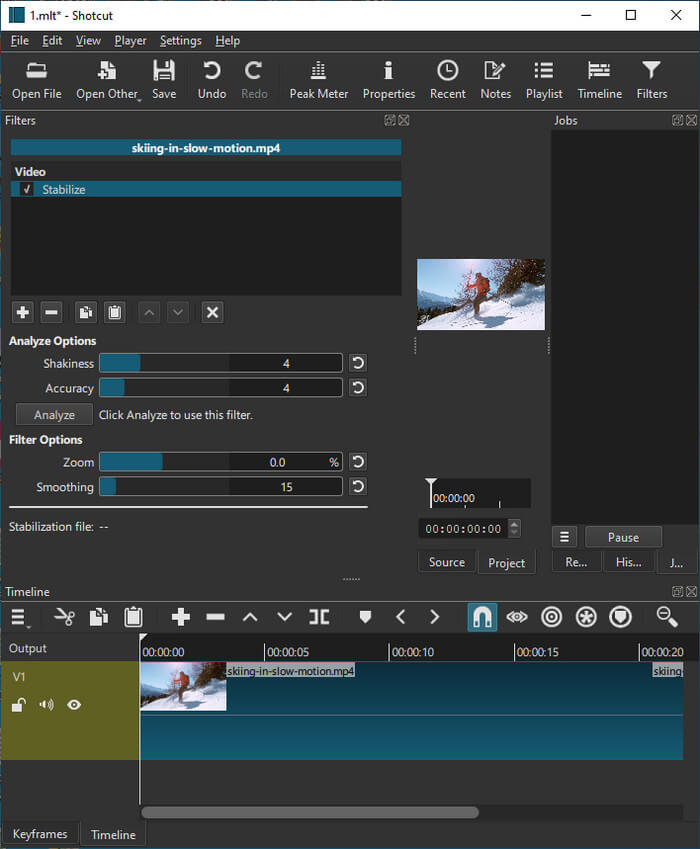
10. VirtualDub+Deshaker
- Supported OS: Windows
- Price: Free
VirtualDub is a free and open-source video capture and processing software designed for Windows (10). It doesn't support stabilizing videos natively. However, you can download a video stabilizer plugin – Deshaker – for VirtualDub.
Deshaker is a very powerful video stabilizer. Its two-pass system optimally simulates camera motion, ensuring a professional look. The software intelligently fills in "black areas" caused by stabilization using information from previous and future frames. Users can opt for motion vector video output in the first pass and benefit from extensive settings for advanced customization. Deshaker caters to both novice and advanced users, offering a user-friendly interface while allowing hands-on, frame-by-frame adjustments for those seeking precise control.
- Free and open-source.
- It provides extensive settings for advanced customization.
- Users need to install both VirtualDub and Deshaker.
- Compatible with Windows only.
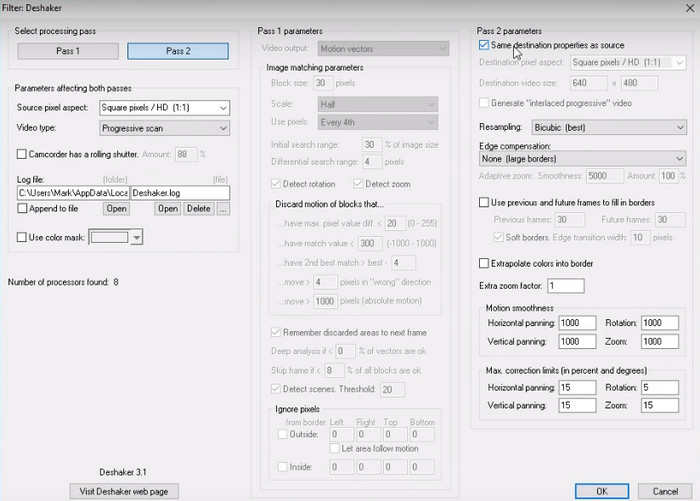
How to Choose a Video Stabilization Software
Choosing the right video stabilization software depends on your specific needs, skill level, and project requirements. Here's a guide to help you make an informed decision.
- Identify your needs: Determine the extent of stabilization required. Are you dealing with minor shake or complex camera movements? Different software may excel in specific scenarios.
- Skill level: Consider your familiarity with video editing software. Some options like Winxvideo AI and iMovie offer user-friendly interfaces, while others like Adobe Premiere Pro and DaVinci Resolve require more expertise.
- Budget: Evaluate your budget. Certain software, such as Winxvideo AI, provides cost-effective alternatives, whereas options like DaVinci Resolve and Final Cut Pro can be on the pricier side.
- Platform: Ensure the video smoother software is compatible with your operating system (Windows or Mac). Final Cut Pro and iMovie are exclusive to Mac, while other options are available on both platforms.
- Advanced Features: Assess whether you need advanced features like rolling shutter correction, integration with other editing tools, or visual effects capabilities. Adobe Premiere Pro, After Effects, and DaVinci Resolve excel in these areas.
- Customization: Consider the level of control you need over stabilization settings. Some software offers preset options, while others provide detailed customization.
- Integration: Consider how well the software integrates with other tools you might be using in your workflow.
- Processing Power: Check if your computer meets the software's system requirements. High-end software like Adobe Premiere Pro and After Effects can be resource-intensive.
- Learning Curve: Evaluate your willingness to learn new software. Some options require more time to master than others.
- Trial Versions: Many software options offer trial versions. Take advantage of these to test usability and compatibility before committing.
- Reviews and Recommendations: Research user reviews, online tutorials, and recommendations from professionals to gauge software performance and suitability.
Ultimately, the best video stabilization software for you will align with your unique needs, skills, and goals. Take your time to explore and test different options to find the one that best suits your video stabilization needs.