How to Play DVD on Apple TV: Rip, Stream and AirPlay DVD to Apple TV
We may come across such situation at times: "I have a lot of DVDs but the problem is that I don't know how to play DVDs on Apple TV. I know that Apple TV is not compatible with DVD, so is there any way to watch DVD on Apple TV?"
Yes, Apple TV doesn't accept a DVD. You cannot connect a standalone DVD player or a USB Superdrive to Apple TV for playing DVD. So, how can we play DVD on Apple TV?
There are two ways generally: convert DVD to Apple TV compatibe format and then import it to iTunes/iCloud for further playback on Apple TV; or play DVD disc with VLC media player or the like and mirror your screen to Apple TV. Let's dive deep to the details of either way.

How to Play DVD on Apple TV
Part 1. Rip DVD to Apple TV Compatible Format
First of all, you need to download a DVD ripper. WinX DVD Ripper Platinum is highly recommended. It can rip your home-made family movies, purchased copy-protected movie DVDs, TV episodes DVDs, workout DVDs, and other video DVDs to new or old Apple TV (4/3/2), iPhone, iPad, Android, Sony, and more devices. By supporting Intel/NVIDIA hardware acceleration, multi-core CPU and Hyper-threading technology, it can complete DVD ripping within a few minutes only. Don't worry about quality loss. It can maintain original quality.
Free download WinX DVD Ripper Platinum and you will find more powerful features.
Now, you can insert target DVD into your computer's DVD drive, open WinX DVD Ripper Platinum and follow our guide to begin converting DVD for later playing on Apple TV.
Step 1. Click on "DVD Disc" and import the inserted DVD. If you got DVD folder or ISO image storing in your computer hard drive, there is no need to insert the original disc. You can simply choose "Folder" or "ISO Image" button to import DVD file.
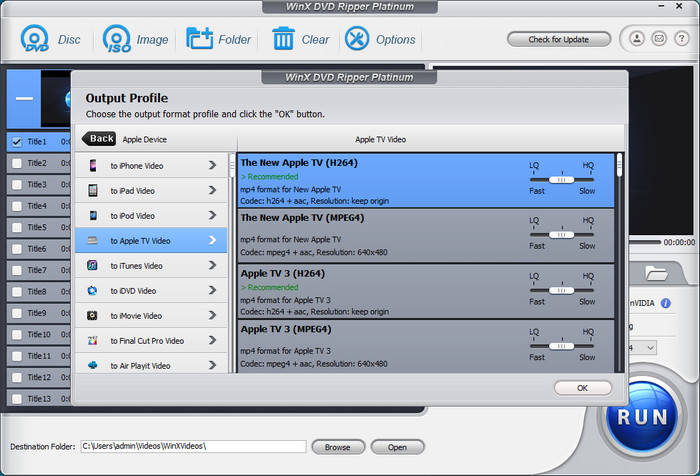
Step 2. On "Output Profile" screen, scroll down to "Apple Device", click "to Apple TV Video", and then choose an Apple TV profile.
Step 3. Hit "RUN" button to start ripping DVD to Apple TV. Once done, you can stream DVD video to Apple TV via iTunes or Plex.
How to Add Ripped Movie to iTunes and Stream to Apple TV
You can use one of the ways below to import ripped movie file into iTunes.
Method 1. Open iTunes, and then drag and drop the ripped file into iTunes window. Then, iTunes will automatically add it to your library in videos or movies category.
Method 2. Open iTunes, click on "File" -> "Add to Library", locate the ripped file, click "OK" or "Open" button to add it to iTunes Library.
Now, share your ripped DVD movie to Apple TV using Home Sharing feature. Check the guide below.
Step 1. Set up Home Sharing on your computer.
- On PC: Open iTunes, and sign in with your Apple ID. From the menu bar at the top of the iTunes window, choose "File" -> "Home Sharing" -> "Turn on Home Sharing".
- On Mac: Open iTunes, click "File" from the menu bar, click "Home Sharing" and click "Turn On Home Sharing". Click "Sharing". Sign in with your Apple ID. Click "Turn On Home Sharing".
Step 2. Sign in to Home Sharing on your Apple TV.
Go to "Settings" -> "Users and Accounts" -> "Home Sharing". Select "Turn on Home Sharing". Sign in with the same Apple ID that you use on your computer.
Step 3. Access the ripped DVD movie on your computer.
- Connect your Apple TV to the same Wi-Fi network as your computer.
- On your computer, open iTunes.
- On your Apple TV, go to the Home screen, select "Computers", and choose a shared library. Now, find the DVD movie and you should be able to play it on Apple TV.
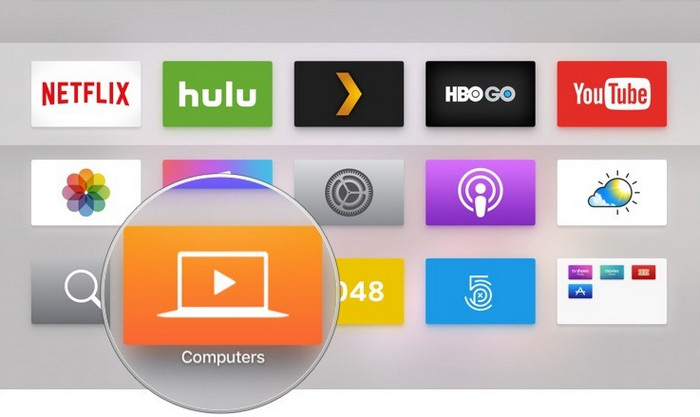
How to Add Ripped DVD Movie to Plex and Stream to Apple TV
Step 1. Download, install, and run Plex Media Server on your computer. Sign in (or sign up if you don't have a Plex account). After that, name your Plex server.
Step 2. Click "ADD LIBRARY" to add the DVD rip files and others to Plex.
Step 3. Let these two options ("Allow media streaming to outside this network" and "Send anonymous usage data to Plex") checked.
Step 4. Download, install, and launch Plex client on your Apple TV. Sign in with the same credentials you created when you set up your Plex server. And now you can find the DVD rip on Apple TV and start playing it on Apple TV. Note: you should keep your computer being on when you need to access your Plex server's media collection on Apple TV.
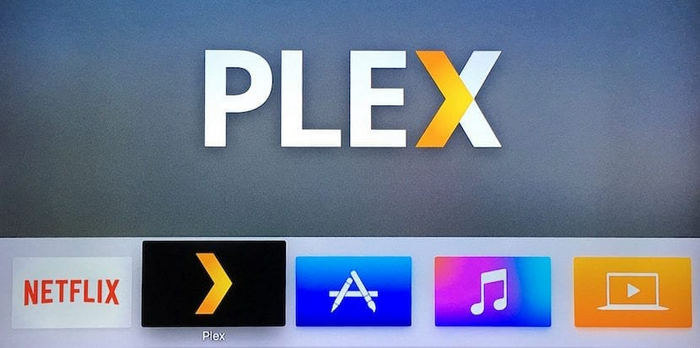
Part 2. AirPlay DVD from PC/Mac to Apple TV with VLC Media Player
If you want to play DVD on Apple TV without ripping DVD first. You can use VLC to AirPlay DVD to Apple TV. Why we use VLC instead of the default DVD player on your Mac computer? This is because the default player is blocked from AirPlay mirroring due to copyright. When you try to watch a copy-protected DVD from Mac to Apple TV via AirPlay Mirroring, you will find it all grey on the Apple TV or see this error message "The viewer could not be moved to selected screen".
How to AirPlay DVD to Apple TV with VLC player
※ Note:
- AirPlay Mirroring feature is only available on Apple TV 2 or later, iMac (Mid 2011 or newer), Mac mini (Mid 2011 or newer), MacBook Air (Mid 2011 or newer), and MacBook Pro (Early 2011 or newer).
- You need to make sure that Apple TV and your computer which has VLC installed should connect to the same network.
Step 1. Download and install VLC on your computer.
Step 2. Insert the DVD disc into DVD drive in your computer. No built-in DVD drive? Use an external DVD drive.
Step 3. Launch VLC and go to "File" -> "Open Disc" to load your DVD.
Step 4. You should be able to see the AirPlay menu in the menu bar. Then click Mirror Apple TV and the AirPlay Mirroring will begin. If you can't see AirPlay menu, go to "System Preferences" -> "Displays" to open AirPlay Mirroring. In "Airplay Mirroring" option, change "off" into "Office Apple TV". Once VLC window appears on Apple TV screen, you've managed to stream DVD to Apple TV.
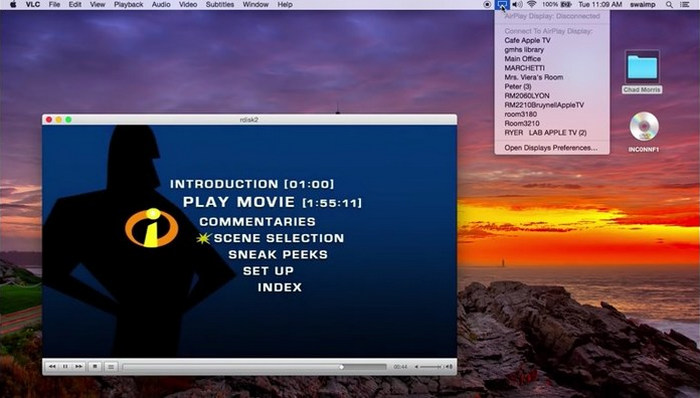
This solution isn't guaranteed 100% work. Some users have reported that they have problems with VLC.
"Not only does the TV hooked up to the Apple TV go grey, so does my MacBook."
"Video plays fine through DVD SuperDrive and shows up on TV via AirPlay but audio is coming out of the MacBook Pro. Will not let me select AirPlay, or Apple TV in Audio settings."
"It doesn't work for me. I have an iMac with 10.10.1, and an Apple TV box that lets me use AirPlay to see my computer screen. It just doesn't show the video. I get an error message that says 'Could not connect to Apple TV'."
"The signal keeps dropping, maybe 15-20 times during the movie, for just a second or two each time."
If DVD won't play on Apple TV with VLC method, you might as well try the first method - rip DVD and then stream the ripped file to Apple TV. Digitizing DVDs will benefit you a lot. You can put the digital copy on any device and play it without using DVD drive. You will always have a backup when the original DVD gets broken.

















