How to Install Free HEVC Codec for Windows 11
Sum: to install HEVC codec on Windows 11, you can go to the Microsoft Store and pay $0.99 for the HEVC Video Extensions, or choose and download a free HEVC codec for your Windows 11 media players.
"I have some HEVC h.265 videos from a Canon R5 that I want to view/edit on Windows 11 with Davinci Resolve, but cannot open. These files can be viewed on VLC Player but are not recognized by the default Windows Media Player. I've already tried installing HEVC Video Extension (both the free and $0.99) but neither seem to fix the issue with Windows 11 not recognizing the video codec."-- Microsoft Community
"Does anyone know how to get the HEVC codec for free. I'm using win 11 and i know i can just use VLC or something but i need the cast feature that's built in the windows media player." -- Reddit
Once updated to Windows 11, users found that most videos recorded by iPhone, DJI, GoPro, etc. wouldn't play anymore. This is because Windows 11 doesn't support HEVC (H.265) videos out of the box. Like its predecessor, you need to download and install HEVC codec in Windows 11 to play the HD and 4K videos formatted in HEVC. In this post, we'll show you how to install the official HEVC codec on Windows 11 PC, and how you can play HEVC videos free on Windows 11.
Best Free HEVC/H.265 Video Decoder for Windows 11
Winxvideo AI - best AI HEVC decoder to decode HEVC/H.265 videos in HD, 4K, and 8K for smooth playback on Windows 11. Fast decode HEVC (HVC1/HEV1) and encode to MP4, H.264, MPEG4, AVI, MOV, WebM, etc. for Windows 11 WMP, VLC, editors, any other players, TVs and devices. Nvidia, AMD, and Intel hardware acceleration supported.
Table of Contents:
- Option 1. [Official] Install HEVC Video Extensions for Windows 11
- Option 2. [Free] Free HEVC Video Extensions for Window 11
- Option 3. [No codec required] Decode 4K HEVC on Window 11 Freely
 Tips: If you want to share the HEVC videos on different incompatible platforms, also convert HEVC to H.264 to play without the need to install extra HEVC codecs.
Tips: If you want to share the HEVC videos on different incompatible platforms, also convert HEVC to H.264 to play without the need to install extra HEVC codecs.
Option 1. [Official] How to Download and Install HEVC Codec on Windows 11
As Windows 10 and 11 do not contain the codecs to play HEVC videos, Microsoft provides the required HEVC Video Extensions in the Microsoft Store. All you need is to pay $0.99. If you usually use apps like Microsoft's Films & TV Player app to play videos, it's a worthwhile investment.
To install the official HEVC codecs on Windows 11, open the Microsoft Store app or website and use the search bar to find the HEVC Video Extensions. Click "Buy" and follow the instructions to finish the purchase. It will require your Microsoft account and credit card. Once the HEVC codec is installed, you can then play HEVC videos on Windows 11 Films & TV Player app without problem.
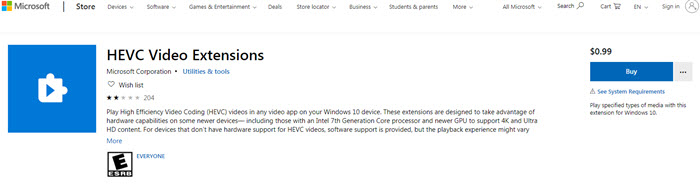
While most users have successfully installed and used the HEVC Video Extensions, some have reported issues with launching or opening the extension. If you encounter problems, try to restart the computer, ensure your Windows 11 and Microsoft Store apps are up-to-date, and
contact Microsoft support if necessary.
Option 2. [Free] HEVC Codec Packs for Windows 11
1. Free HEVC Video Extensions from Device Manufacturer
Instead of paying $0.99, you can get the HEVC extension free for Windows 11 from the device manufacturer. Here are two ways to get it, check which works for you.
First, click this link for the HEVC Video Extensions from Device Manufacturer. It's the free version of Microsoft's official HEVC video extension. Then you will see "Redeem a code" instead of "Buy". Click on it, and it will ask you to sign into your Microsoft account. Close that page, and the HEVC codec will be downloaded on your Windows 11 PC.
Note that this method has stopped working since October 2020 and the page of HEVC Video Extensions from Device Manufacturer is now removed from the Microsoft Store. The link above provides an archived version of it. Try and check if it works.
Learn how to download HEVC Video Extensions crack.
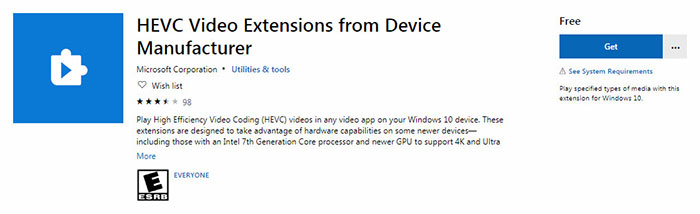
Second, if you can't download the Device Manufacturer's version of HEVC video extensions for Windows 11 via redeeming a code, don't depress. There are sites offering mirrors of the HEVC Video Extensions from Device Manufacturer like free-codecs and codecguide.com. For example, click this link to open the site free-codecs and you'll see HEVC codecs for Windows 11 32-bit and 64-bit. Select and download the correct HEVC video extension version based on your PC system, follow the instructions to install the HEVC codec on Windows 11, and then you can play HEVC videos on Windows 11 PC.
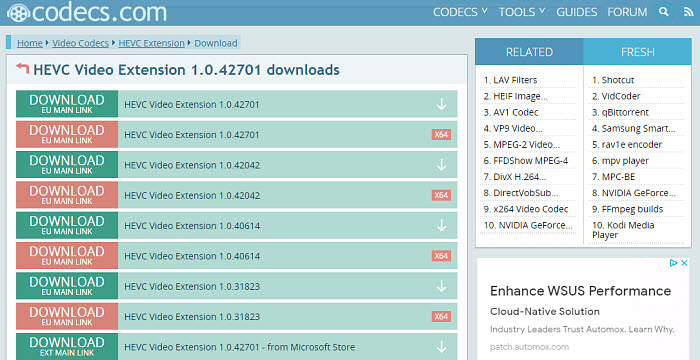
2. Media Player Codec Pack Plus
In addition to the HEVC video extension from Microsoft, you can install third-party free HEVC codecs on Windows 11. Media Player Codec Pack Plus is a free HEVC/H.265 codec pack that will work on Microsoft Windows Media Player as well as any other players that are compatible with DirectShow. With the free HEVC codec installed on Windows 11, you can play videos in HEVC, H.265, 10bit x265, MP4, MKV, AVI, WebM, M4V, and more. HEVC videos in 4K and higher resolutions are supported. It supports GPU hardware acceleration of Nvidia, AMD, ATI, and Intel for smooth HEVC playback.
Download the HEVC codec for Windows 11 here >>
3. K-Lite Codec Pack
K-Lite Codec Pack allows you to play HEVC videos on Windows 11. It has four different variants: Basic, Standard, Full, and Mega. The standard version is free, and it contains codecs to play HEVC, MP4, MKV, AVI, MOV, WebM, and more. It's very friendly on the Windows environment as it includes the MPC-HC player and works with Windows Media Player and Media Center, as well as other popular DirectShow players such as Media Player Classic, ZoomPlayer, KMPlayer, PotPlayer, GOM Player, etc.
Note: If you have installed the free HEVC codec on Windows 11 but the H.265 videos still won't play, you need to know that the Haali splitter does not support HEVC. You need to stop using the Haali splitter and use the LAV splitter instead.
Download the HEVC codec for Windows 11 here >>
4. Libde265
You can also download the open-source libde265 HEVC/H.265 video codec free on Windows 11 to play HEVC videos with other players, such as VLC, Chrome HEVC player, Windows DirectShow filter, FFmpeg, as well as HEVC/H.265 players from other parties. With libde265 HEVC codec installed, your Windows 11 VLC media player is able to play HEVC 4K Ultra HD videos @30fps without problem. The libde265 is able to decode all common types of HEVC files and can parallelize the decoding of streams to provide smooth HEVC playback on Windows 11.
Option 3. [No codec required] Decode 4K HEVC on Window 11 Freely
Play HEVC/H.265 Free on Windows 11
Don't want to bother with extra HEVC codec on Windows 11, you can install a popular third-party video player VLC. It includes built-in HEVC H.265 codecs to play HEVC videos free on Windows 11. Download the media player and set it as the default player, then you can open HEVC videos without the need to seek and download any other HEVC codecs for Windows 11.
In addition to VLC, there are many other free and paid media players that will play HEVC videos on Windows 11 without the help of additional HEVC codecs such as MPV, MPC-HC, 5KPlayer, etc. Check and see the detailed list of the best free HEVC players for Windows 11 here.
Decode 4K HEVC/H.265 for Windows 11 without Installing Extra Codec
Winxvideo AI - No need to bother with various HEVC codec stuff. Easily convert incompatible HEVC videos in 4K/8K, 10bit, 60fps, any type to MP4, H.264, MPEG4, AVI, WMV, WebM, 3GP, etc. for playback on any Windows 11 players, such as Windows Media Player, VLC, Media Player Classic, KMPlayer, editors, etc. Intel, Nvidia, and AMD hardware acceleration supported to transcode HEVC videos for Windows 11 at a 5x faster speed. Its high quality engine will ensure the best output quality. Play HEVC videos on old hardware without problems.

FAQ
1. Is there a free version of HEVC video extension?
Yes. While Windows 11 doesn't include a built-in free HEVC codec, you can easily gain the HEVC video playback capabilities by installing a free HEVC video extension pack. Popular free HEVC video extensions for Windows 11 include K-Lite Codec Pack and Libde265. These packs provide the necessary codecs to decode HEVC videos on Windows 11 PCs, ensuring smooth playback and optimal viewing experiences.
2. How do I enable HEVC extension on Windows 11?
Once you've installed a codec pack like K-Lite Codec Pack or Libde265, you typically don't need to take any additional steps to enable the HEVC extension on Windows 11. The codec pack should automatically register the necessary codecs with Windows Media Player and other compatible applications on your computer.
However, if you're still encountering issues playing HEVC videos, try the following:
- Restart your computer: Sometimes, a simple restart can resolve codec-related issues.
- Check codec pack settings: If your codec pack has a control panel or settings menu, ensure that HEVC codecs are enabled and configured correctly.
- Update your video player: Make sure you're using a compatible video player that supports HEVC playback. Popular options include VLC Media Player, PotPlayer, and MPC-HC.
- Try a different video file: If you're still having trouble, try playing a different HEVC video to see if the issue is specific to a particular file.
3. What is the free app to open HEVC files?
While the Windows Media Player doesn't support HEVC codec, there are some free players that can play HEVC videos on Windows 11 without the need to downloading extra HEVC codecs. For example, there are VLC, 5KPlayer, PotPlayer, MPC-HC, and KMPlayer. All of them are free and contain HEVC codec support.




















