How to Backup Old iPhone to New iPhone
Backup old iPhone data (photos, music, videos, etc.) to new iPhone without using iTunes or iCloud.
What if you switch to a new iPhone 16/Pro/Max released in September and don't want to lose the precious data in your old iPhone? You need a fast way to transfer data from old iPhone to new iPhone. Learn how to transfer content like photos, music, videos from old iPhone to new iPhone 12 without iTunes/iCloud.
Backup Old iPhone Data to New iPhone Without iTunes - WinX MediaTrans
- Fast transfer large files (videos, photos, music) from old iPhone to new iPhone 12/Pro (Max).
- Easily sync music/videos/photos/ringtones/eBooks between PC and iPhone iPad without iTunes.
- Remove DRM. Convert video to MP4, audio to MP3. Make free ringtones for iPhone 12.
- Support all iPhone iPad models incl. new iPhone 12. Support up to Windows 10, Mac Big Sur.
Best iPhone Data Backup Software - WinX MediaTrans
WinX MediaTrans, professional iPhone data backup & transfer software, enables users to easily backup iPhone content from old iPhone to new iPhone, as well as transfer data between PC and iPhone without iTunes and without data loss.
1. Sync music: Transfer music from/to iPhone iPad without iTunes. Edit songs/playlists. Convert incompatible music to iPhone AAC/MP3.
2. Transfer video: Sync videos, movies between iPhone iPad and computer at untrafast speed. 1GB video can be transferred in about 1 minute. Convert video to iPhone supported MP4.
3. Photo transfer: Transfer photos from/to iPhone iPad. Thousands of photos can be transferred in a flash. Convert HEIC photo to JPG.
4. Free DRM: Turn iTunes music, movies, and audio books into DRM-free and convert them to MP4/MP3.
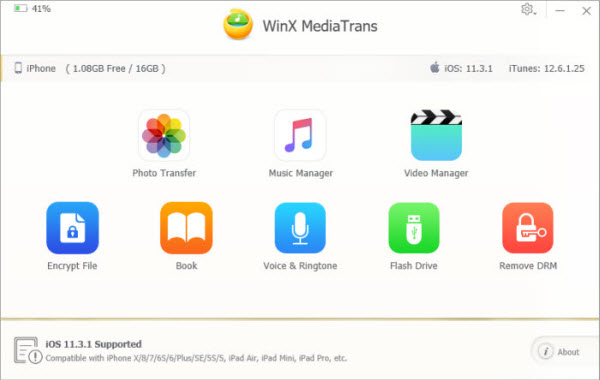
5. iBooks manager: Transfer eBooks from/to iPhone iPad. Convert EPUB to PDF, TXT, HTML.
6. Ringtone maker: Make free iPhone ringtones from any favorite songs.
7. Flash drive: Turn iPhone iPad into flash drives to store PDF, Excel, Word, etc.
8. Encrypt file: Lock your private photos and videos transferred from iPhone to PC or stored on computer with a password. Nobody can access the encrypted file without the password.
How to Backup Old iPhone to New iPhone
Free download and install WinX MediaTrans on Windows 10/8/7 or Mac.
Learn how to backup old iPhone data and transfer them from PC to your new iPhone. Here take how to backup old iPhone photos to your new iPhone as example.
1. Create a Backup of Your iPhone to Computer Without iTunes
Step 1. Connect old iPhone with computer
Firstly, launch WinX MediaTrans, and connect your old iPhone with computer via USB cable.
Click "Photo Transfer" button on the main interface.
Step 2. Select files you'd like to make a backup
All your photos in your old iPhone are displayed in the plate. Select the photos you'd like to copy to computer. You can select all or partial photos.
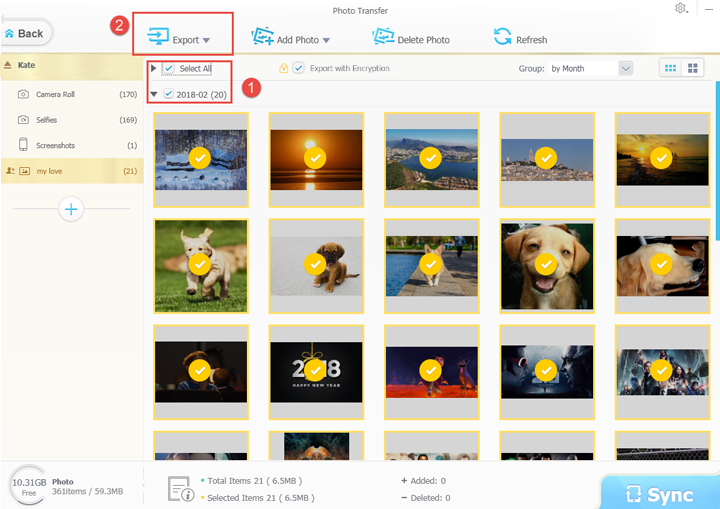
Step 3. Export the chosen file to PC
Then click "Export" button on the tool bar to offload the selected photos from old iPhone to computer at lightning speed.
2. Transfer Old iPhone Data to New iPhone Without iTunes
Step 1. Connect new iPhone with computer
Run WinX MediaTrans and plug in your new iPhone into computer via USB cable. Again choose "Photo Transfer" option.
Step 2. Add photos into the program
Click "+" icon on the left column to create a new photo album. You can create several photo albums.
Choose one new photo album and click "Add Photo" icon to import photos or photo folders.
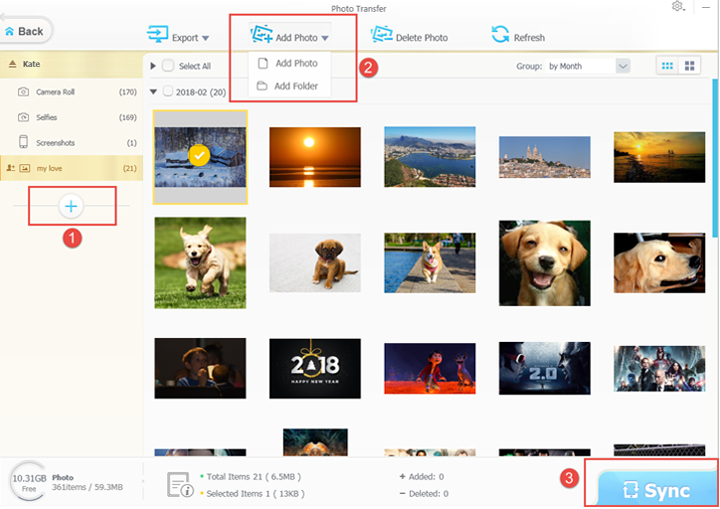
Step 3. Sync photos to new iPhone
Then hit "Sync" button to transfer the added photos to your new iPhone.
Please feel free to share this tutorial if you think it is helpful!












