WinX iPod Video Converter for Mac is especially designed for helping Mac OS users convert general videos, including AVI, MPEG, WMV, MP4, FLV, H.264/MPEG-4, DivX, Xvid, MOV, RM, RMVB, VOB, ASF, 3GP, 3G2, QT, DAT, convert HD videos, like AVCHD Video, H.264/MPEG-4 AVC, MPEG2 HD Video, MPEG-4 TS HD Video, Quick Time HD Video, WMV HD Video, Blu-ray Video, HDTV Video, Matroska Video to all models of iPod, like iPod touch, iPod nano, iPod classic, and MP3 Music etc on Mac OS X.
WinX iPod Video Converter for Mac User Guide
How to convert AVCHD M2TS MKV MPEG WMV FLV AVI to iPod on Mac OS X?
- Free download WinX iPod Video Converter for Mac. Launch the program and import local video file by clicking "Add File" button or by Drag-and-Drop".
- Choose "iPod" in the output formats area.
- Click "Browse" button in output setting area and select a destination folder to save your converted video.
- Start converting. You can view the conversion progress and are able to cancel the converting process at anytime.
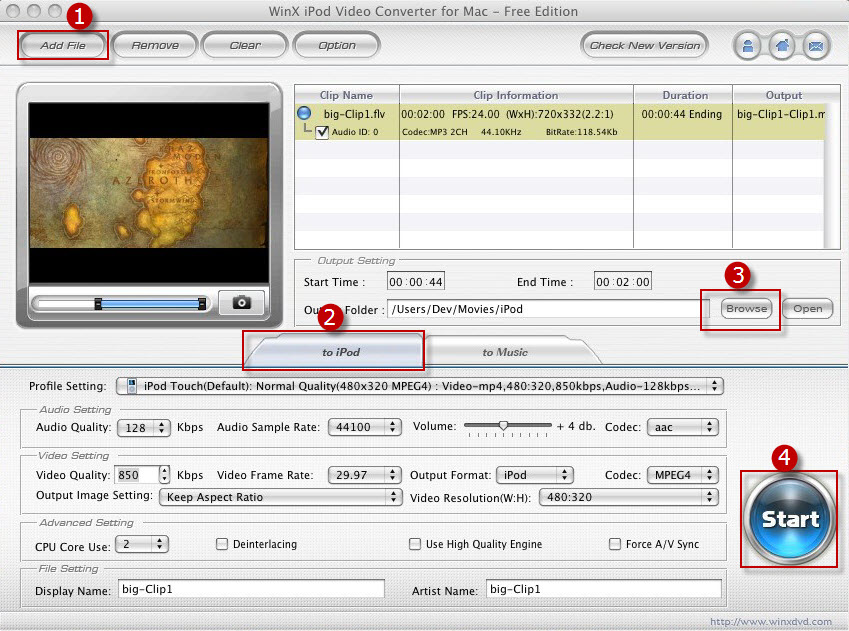
How to convert video if your source video is Multi-track HD video?
Multi-track HD video refers to a video file that contains multiple audio language track and video track, including BDAV, M2TS, MKV, AVCHD, HDTV and MPEG-TS.WinX iPod Video Converter for Mac allows you to convert these videos with ease. And in this tutorial, we take converting Multi-track M2TS video for example.
- After you import the Multi-track M2TS video, you can find the detailed information about your source video in the File List window.
- Choose the audio language track you need. And then you can start the conversion.
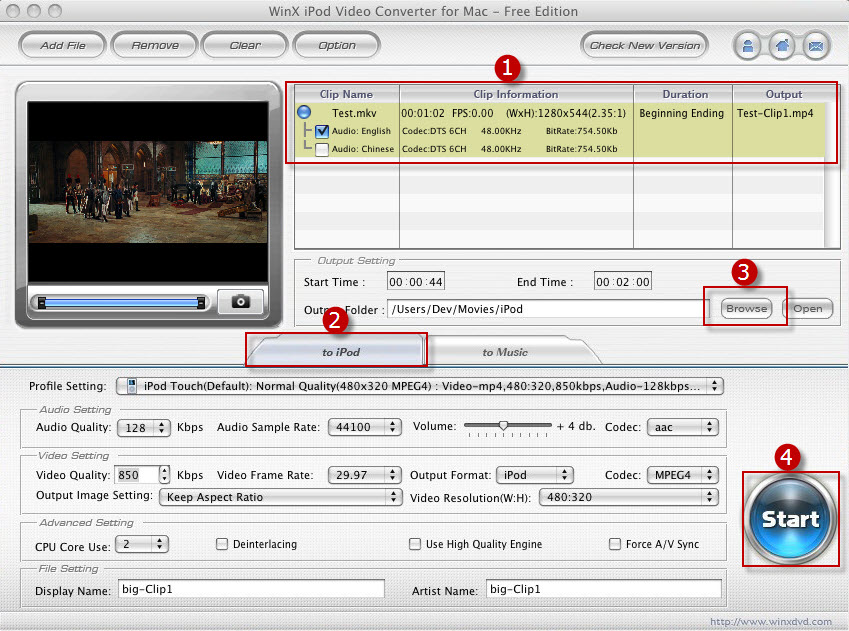
Other Useful Tips
- Trim video segment to convert by dragging slide bar under video preview window or setting "Start time" and "End time".
- Adjust the Audio Quality and the Video Quality.
- Select "Use High Quality Engine" or set "Deinterlacing" for better image quality.
- Choose "CPU Core Use" or use "Force A/V Sync".
Bonus Features
Q. Can I edit video file name for proper display on my iPod?
A.WinX iTunes Video Converter for Mac has a unique feature to make target video display with proper file name on iPod. To do this, please edit "Display Name" and "Artist Name" in the "File Setting" area.
Q: How to extract background music from video file?
A: Import the video file, and select "to Music" button. You will be able to extract the background music as MP3 music file.