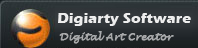

WinX Free DVD to PSP Ripper is an all-in-one DVD ripper which could convert DVD movies to PSP video formats so that every PSP fans could play DVD movies with their lovely PSP. With this DVD to PSP ripper, you could play DVD movies on your PSP at anytime, anywhere.
You can rip PSP from DVD with WinX Free DVD to PSP Ripper as the following steps:
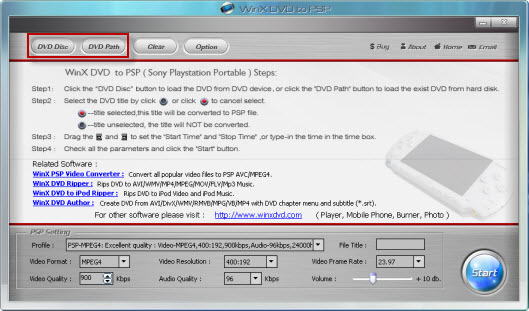
Run WinX Free DVD to PSP Converter, you can load real DVD by click "DVD Disc" button and DVD folder by click "DVD path" button.
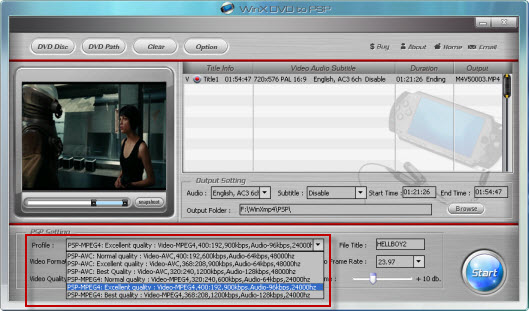
After loading DVD, the DVD's information, such as title, subtitle, duration, output etc., will be shown in the file list. Choose the DVD file, click "Profile" drop-down button, select an output format for selected files in the drop down list that opens.
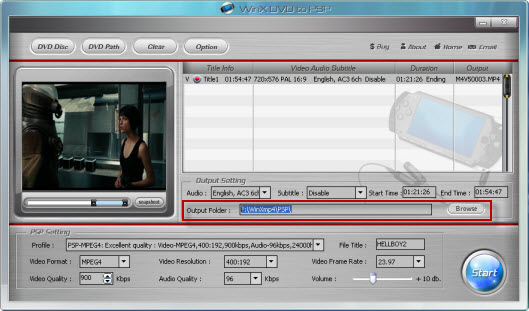
Click "Browse" button in output setting area, select a destination folder in the dialog box that opens, then click OK.
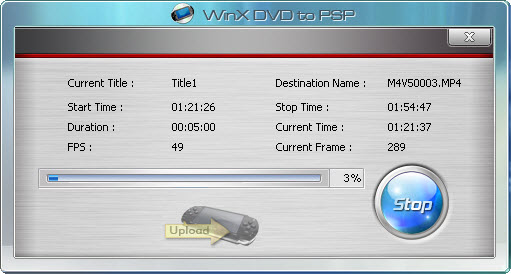
After finishing the above settings, check the files needed to convert in the file list, and click "Start" button on the main interface, to start converting the movie. You can view the conversion progress from the progress bar at the bottom of the dialogbox.
When the conversion is completed, just transfer the created files to PSP, after that you can enjoy DVD movies on your PSP at anytime, anywhere.
1. If you find a image you like in the moive, just click "snapshot" button under the preview window to store the image in your folder.
2. You can set the detailed parameters of output format in the parameter setting area.
3. If you only want to get a segment of DVD movies on PSP, you can trim the movies by setting the start time and end time.
4. If you want to cancel the converting process, you can click "stop" button to do this.
Home | About | Site Map | Privacy Policy | Agreement | News | Contact Us | Resource
 Copyright © 2026 Digiarty Software, Inc. All rights reserved
Copyright © 2026 Digiarty Software, Inc. All rights reserved