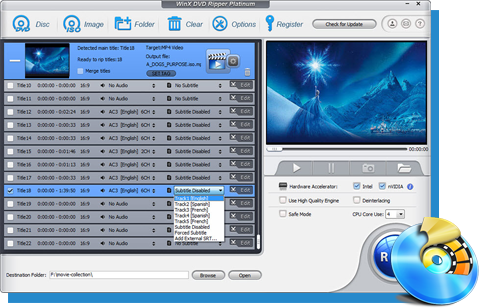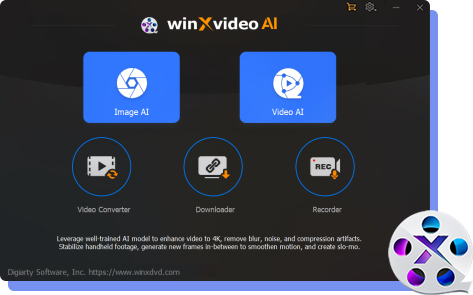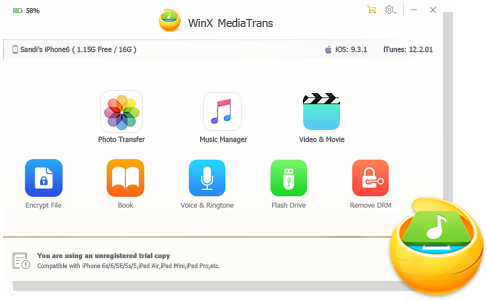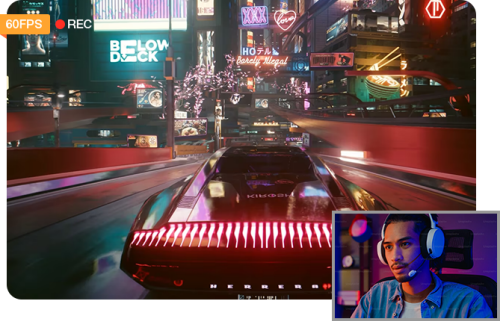How to Capture Streaming Video with Audio: Top 5 Ways
 Kistent Waung
Kistent Waung
Updated on
If you are a vlogger, you need to record streaming video clips as your video materials sometimes. If you just happen to watch a live streaming video and want to save it for viewing on the road trip, capturing streaming video is still your best answer.
Yet, how to record live streaming videos with audio? There are large batches of options available, from desktop screen recorder to online screen capture services. Check out the top 5 ways to free make screencasts from streaming live video with sound.
1. Capture Live Streaming Video with Best Desktop Screen Recorder
Winxvideo AI
Best for recording streaming videos and DRM protected videos as MP4 MOV
Most live streaming videos from YouTube, Facebook or Netflix, Disney Plus are encrypted and non-downloadable for the general video downloaders. Thankfully, this isn't an issue with Winxvideo AI, which is exceptional at recording everything on your screen, any live streaming video and DRM encrypted streaming video, as well.
It can record YouTube streaming video, Facebook live video or streaming video from Netflix, Amazon Prime, etc. in 1080p or even 4K 2160p to offer you the best visual effects. This streaming video recorder toolkit is completed by its editing feature, helping you free trim recording, split, rotate, add special effects, time lapse, make GIF from recording, remove noise from recording, etc. to further customize your capture file.
More Features:
- Record the screen, record webcam, record audio and record screen with your face.
- Capture your full screen or part of screen with system/microphone audio.
- Draw your screen while recording and export recording file as MP4 MOV MKV FLV TS.
- Remove the green background from recording with Chroma key.
- Compress recording file size, convert recording video format and AI upscale recording quality.
 Free Download
Free Download
 Free Download
Free Download
Note: AI tools for Mac are currently unavailable, but they're coming soon. Stay tuned.
- Screen record both encrypted and unprotected streaming videos.
- Record live streaming video at 1080p, 4K high quality.
- An expansive library of editing features for recordings.
- Watermarks on the free version.
How to capture streaming video on Windows 10/Mac with Winxvideo AI
Step 1. Launch Winxvideo AI after installation and select Recorder on the main interface.

Note: tap the Setting icon on the top right corner of the UI and choose Recorder to adjust settings if needed. You're allowed to change recording quality, format, audio level/device, and know the shortcut for drawing (Ctrl+Alt+Shift+T).

Step 2. Select a recording mode on the top.

Step 3. Choose to record the entire screen or part of the screen at the lower-left corner.
Step 4. Enable audio device(s).
Step 5. Find your streaming video you want to capture on the webpage or streaming app. Pause it.
Step 6. Click on the REC button and it usually has 3 seconds for countdown. Play your streaming video now and this streaming capture software will begin recording your live streaming video on your laptop. When everything is OK, click on the Stop button to end.

2. Record Streaming Video Free with Online Screen Recorder
screenapp.io
Best for online free capturing live streaming videos without account.
Seldom did I give star review above 4 to an online screen recorder. But this time I give 4.5 stars to screenapp.io without any hesitation. Log into this free online screen recorder with your Google account or facebook account, needless to register. That's really nice. Then, it pops up a window, walking you through the steps via a quick video guide. It's very thoughtful, especially for the beginner.

You can final click the Start Recording Now button to begin your recording journey after you make head or tail of this online streaming video capture service. Choose your record mode – screen only and select audio if needed, system, microphone, both or no audio. When everything is ready, tap Start Recording on the webpage.

You can opt for sharing your Chrome webpage, Windows or the full screen while recording (actually, you can't refuse sharing, or it will be out of work). The sharing feature is a double-edged sword. You might worry about your privacy, but you might benefit from the cloud storage and sharing. It proves itself valuable in efficiency and convenience. Tap Stop Recording to call your live streaming recording an end. Meanwhile, your streaming recording file will be real-time synced to your ScreenApp library.

Now you can find your streaming recording file saved under your personal library. Name your recording file, add a description, share it via a share link, download recorded video to your Windows 10, iPhone iPad or move it to other folder for storage.

When you download recording file to your local drive, there are two formats MKV and MP4 for resulting file. Yet, MP4 format is unavailable unless you upgrade to its payment plan – monthly or yearly plan, from $7 to $15 per month. If you mean to keep free plan, export your recording as MKV format. Convert streaming capture video from MKV to MP4 using the above Winxvideo AI or other online video converters if needed.

- Record screen, webcam, and screen & webcam.
- Link creation & share features help you easily share your recording with friends.
- No watermark in free plan.
- Only download streaming recording files as MKV format up to 3 times in free plan.
- Record live streaming video up to 1 hour per video in free plan.
- Only 10GB for library storage in free plan.
- Can't produce streaming recording video as MP4 format in free plan.
- Some encrypted streaming videos are captured in black screen.
3. Free Make Streaming Screencasts with Browser Extension
Screencastify
Best for live streaming record at highest level of convenience.
Go to your Chrome extension, search for Screencastify and install it to your Chrome browser. Open your streaming service website or app like YouTube or Netflix app on your Windows or macOS and then tap the Screencastify screen recorder extension icon at the upper right corner of the top bar to choose the recording mode. Select Desktop and hit Record if you're ready. Certainly, before you record, you can also adjust the streaming video recording settings via its Setting icon.

You're allowed to change the recording area (full screen or part of the screen), recording resolution (from 240p to 1080p, no 4K for free version), frame rate (up to 30FPS) and auto-stop option. Providing you need to recording live streaming YouTube or Facebook video at 4K 2160p and remove the 10 videos storage limit, you can upgrade to its premium plan, ranging from $7 to $20 per month.

When everything is ready, you can eventually capture streaming video from YouTube, Facebook, Netflix, Disney Plus or other streaming platforms. And your streaming recording will auto be saved to your Google Drive cloud service. Meanwhile, you can also share it via Gmail, generate QR code and share to classroom within this free streaming capture extension. There is one gripe from users. It only lets you free export streaming video records as webm format. You need to upgrade to its monthly or annual plan if you want MP4 or MP3 as your final format.

- Record screen, browser tab and webcam.
- Enable you draw on screen while streaming recording.
- No watermark in free plan.
- Only 10 videos per video library in free plan.
- Record live streaming video up to 30 minutes per video in free plan.
- Only 10GB for video library in free plan.
- MP4 and MP3 output formats are not free.
- Unable to capture streaming videos with DRM protection. No video picture for encrypted content.
4. Free Capture Streaming Videos with iOS Screen Recorder App
Record It!
Best for recording live streaming video on iPhone iPad with basic editing features.
Record It! allowed you to capture their device's screen along with system audio, microphone input, or both simultaneously. This free iOS screen recorder is designed to be user-friendly and offered several features to make streaming video recording and sharing easy.
It comes loaded with multiple recording modes, including full-screen recording and a floating recording button that could be moved around the screen, enabling you to record specific areas with your iPhone's internal audio, external audio through the microphone, or both. Meanwhile, any streaming capture tool is essentially useless unless it can offer users with high quality. Record It! did that! There are different resolutions and frame rates available, from 720p to 1080p, 23FPS to 30FPS in free version.

Basic video editing tools are also within this app. You could trim the recorded video, add text annotations, stickers, and drawings to enhance your videos. The only demerit lies in a watermark on the recorded streaming videos. Upgrading to the pro version typically removed the watermark and provided additional features.
- Add facecam reactions to your recordings.
- A full set of basic video editing features.
- Different sharing options.
- Watermark in the free version.
- Slow export.
- Only MOV format in output format.
- Crash when recording some streaming videos like Netflix videos.
5. Free Record Streaming Videos with Android Screen Recorder App
Mobizen Screen Recorder
Best for making screencasts from streaming video with Facecam reaction
Mobizen Screen Recorder, as a qualified streaming capture app, of course excels in record everything happened on your Android devices. This could include helping you capture live streaming videos, as well as record gameplay, tutorials, presentations, video calls and more. Meanwhile, internal and external audio recording is included, too.
Similar to the above mentioned iOS streaming recorder app, this one also lets you free record facecam reaction videos while recording the screen. This is particularly useful for commentary-style videos or tutorials where you want to include your reactions or explanations.

After the streaming video capture is finished, trim, cut, and arrange your recorded streaming video clips if needed. You could also add background music to your videos to enhance the viewing experience. Certainly, it's far away from perfection. It would tag the watermark on your video picture and place resolution & frame rate limits on the free version. Upgrade to its premium version if those limits do bother you a lot.
- Record your face while recording streaming live video.
- Screen drawing while recording.
- Allow you to live stream your activities directly to platforms like YouTube, Twitch, and Facebook.
- Watermark in the free version.
- Put restrictions on recording resolution and frame rate.
- Output MP4 format is unavailable in free plan.
Summary: as you can see, each streaming video capture software has its own pros and cons. Their free versions all have certain limitations. The online streaming video recorder and streaming capture extension have no watermark but they only capture streaming video 30 minutes or 60 minutes for free plan. The rest 3 live streaming recorder apps do offend you with the annoying watermark in middle, but they unleash the limits on video capture duration. On top of this, they differ in recording streaming encrypted content, as well. Some of them result in varied types of errors in this case. Winxvideo AI performs best in this part. So just single out the one based on your specific needs and budget.