If you are a talented singer, dancer or performance enthusiast, why not broadcast yourself online via a video? If you haven't been together with your families and friends for a long time, why not send video message to tell how much you miss them? But firstly, you should learn how to make a video recording. You are a novice? Don't worry. This article will show you the easiest webcam video capture methods to help you capture/record (720P HD) video from webcam on Mac (10.14 macOS Mojave) using an easy-to-use webcam video recorder with no effort at all.

Winxvideo AI , the best webcam video capture software, is powerful on capturing and recording SD, 720P, 1080P, and 4K videos from built-in or external webcam on computer and converting webcam videos to MP4, AVI, WMV, MOV, FLV, iPhone, iPad, Android, Windows Phone etc, for sharing, sending or playing on the move.
Before handling webcam video capture, please confirm if your Mac computer has a built-in camera (Facetime) or connected with an external camera compatible with your Mac OS. Then, you can start capturing or recording with Quicktime or third-party webcam video capture software for Mac.
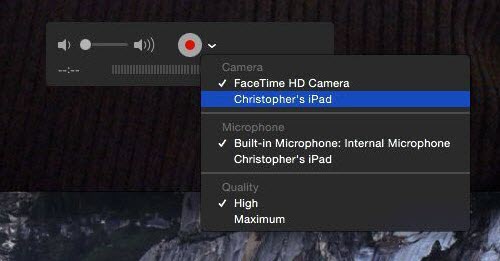
Quicktime is not only the system-attached media player for Mac, but also a handy webcam video recorder.
▪ Open QuickTime Player on your Mac computer and choose File > New Movie Recording.
▪ Immediately, a preview window pops up. Tap the triangle icon to go to preference settings. There are 3 sections for you, Camera/Microphone (built-in or external) and Quality (High or Maximum). Select the appropriate option depending on your needs.
▪ Next, click Record button to start webcam video capture. When you want to stop, click the Record button again.
By default, the webcam video captured by QuickTime is encoded with H.264/AAC, which can be directly played or shared via email, Facebook, YouTube, Vimeo, Flickr etc, with built-in sharing.
Winxvideo AI is not only a HD video converter as its name but also the best HD webcam video capture software fully supporting Mac OS X, even the latest 10.12 macOS Sierra. It can capture webcam video in MOV format and convert the recorded videos to MP4, AVI, WMV, FLV, WebM, MPEG, iPhone, iPad, Android, Windows Phone, PS3/4, Xbox etc, for playback or uploading to Facebook/YouTube and more. It also enables you to trim/crop the video and add external subtitles.
Download/install Winxvideo AI and start webcam video capture/recording step-by-step.
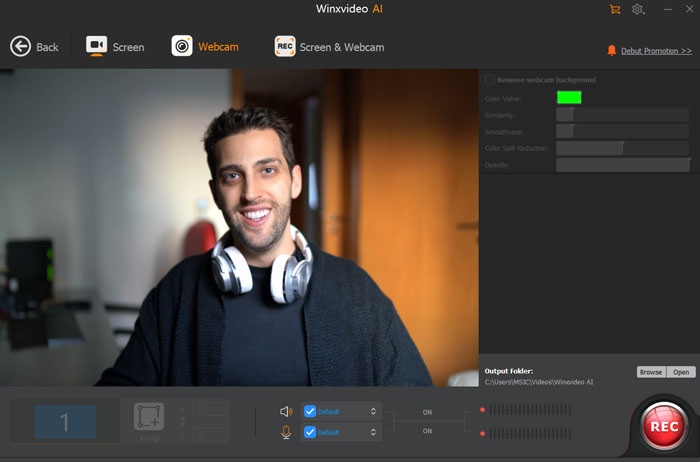
Step 1. Launch Winxvideo AI to Capture Webcam Video
Launch this webcam video capture software and choose Recorder. Click video recorder button (the fourth icon on navigation bar) to access to webcam video capture preview window.
Step 2. Set Webcam Video Capture Perferences
Click Setting button on the bottom right of the interface. Choose Audio/Video Device (built-in or external). If there is only one camera or microphone, it will be automatically selected. Go to Resolution, there are several options for you. Pick one you like. Then, click Browse button to set a target folder.
In addition, you can adjust audio volume, check 'Auto add to convert list' to transfer the recorded video to other formats (MP4, AVI, MOV, FLV etc,) or portable devices later, or open file/show file in Finder when finishing recording.
Step 3. Start Capturing Webcam Video
Click Record button to start webcam video capture and click it again to stop to finish capturing.
Tip: Apart from webcam video capture, Winxvideo AI is available to record screen to help you create game guide or record movies, online videos etc, during playing.
Still have trouble on how to capture/record webcam video, just Mail Us >>
Must-have AI-powered video recorder, converter, AI enhancer, downloader - Winxvideo AI
▪ Free download SD/HD/4K/8K videos (music, movies, sports, gaming, etc,) from YouTube, Vimeo, Dailymotion, Facebook, Instagram, MTV, Vevo and alike sites (1000+ in total).
▪ Convert downloaded/recorded videos to MP4, AVI, WMV, MOV, FLV, MPEG, DVD Format (VOB), iPhone, iPad, Android, Windows Phone, Xbox, PS3/4 etc, at a sharp speed.
▪ Extract music/film soundtracks (MP3, WMA, AAC, AC3, FLAC, iPhone Ringtone etc,) from MV/movies keeping hi-fi audios.
▪ Enhance image/video quality with AI upscaler, stabilizer, frame rate converter, edit videos, compress, and more.
Home | About | Site Map | Privacy Policy | License Agreement | News | Contact Us | How-tos
 Copyright © 2024 Digiarty Software, Inc. All rights reserved
Copyright © 2024 Digiarty Software, Inc. All rights reserved