Free Video to DVD Converter - Convert & Burn MKV MP4 Video to DVD
DVD is a cheap storage device. We just need to pay around $20 for 100 recordable discs. Therefore, DVD is one of our choices when we have almost run out of our memory on hard drive. Of course, there are many other uses for DVDs. Sometimes we want to burn videos to DVD for playback on DVD player. Sometimes we want to burn our video recordings to a DVD and then give it to our friends. Converting home videos to DVD is a great way to preserve and share our videos. Well, how can we convert videos to DVD? It's easy if we get a good video to DVD converter. In this article, we'll introduce 3 popular free video to DVD converters you may choose from.
Table of Contents
Part 1. How to Choose a Video to DVD Converter
The best way to find the right video to DVD conversion software is to download and use it. When we choose a video to DVD converter, several factors should be taken into considerations.
1. Video formats it supports
It should support burning DVD from video formats that your videos use and that are popular in the market, such as MKV, M2TS, M4V, AVI, FLV, MPEG, MOV, RM, RMVB, H.264, MP4 to DVD, etc. Thus, you don't have to waste time converting your video format or lose video quality. Kill two birds with one stone!
2. DVD video editing features
Some advanced features like trim elements, adding DVD Menu & chapter Menu, add background music & picture to DVD menu, adding subtitle, etc should also be included in this video to DVD converter.
3. Ease of use, speed, and price
As a tool for common computer users, it should be as easy as possible. Meanwhile high quality and super fast speed are also important elements.
Part 2. Best Free Video to DVD Converter [Review and Guide]
1. WinX DVD Author
Considering all the features above, WinX DVD Author is the best free video to DVD conversion software for Windows. It can meet all Windows users' DVD burning needs with the reasons/features on the right:
- Support popular recordable disc types: DVD+/-R, DVD+/-RW, DVD DL+R, DVD DL+/-RW.
- Create DVD disc from videos with the following formats: MKV, AVI, ASF, MP4, MPEG, MOD, MOV, WMV, FLV (YouTube), RM, RMVB, Xivd, DviX, H264, 3GP, OGG, QT, VOB, etc.
- Burn DVD folder or VOB files to DVD disc
- Convert videos with quite a lot formats to VOB file, DVD folder.
- Personalize DVD with subtitles & chapter menu, add music/picture as the background.
- 9 Interface Languages: English, French, Chinese, German, Japanese, Spanish etc.
- Supported OS: Windows XP/Vista/7/8/8.1/10/11 (32 & 64 bit).
You can click the download button below to free download 100% free and clean WinX DVD Author.
How to Use WinX DVD Author to Convert Video to DVD?
After installing WinX DVD Author on your PC, just follow the steps below to burn videos to a DVD for free.
Step 1: Insert a blank DVD into your DVD drive. Next, launch WinX DVD Author , click "Video DVD Author" on the main interface, and then move to the next step.

Step 2: Click button "+" to import and add any of your video(s) you want to convert to DVD. No maximum file size limitation. And, it allows you to import videos of different formats. Right click on a video, you'll find the options to move up, move down, add subtitles, and more. Under the preview window, you will find options to trim video, set aspect ratio, and more. If there's nothing to modify, click ">>" button and go on.
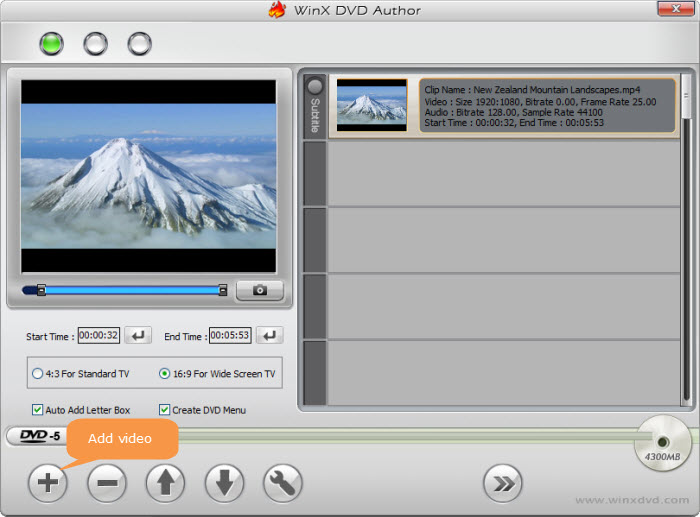
Step 3: If you have checked the box of Create DVD Menu in the previous step, now you will be directed to DVD menu creating window. Choose your desired background image and music and type in text. Once done, click ">>".

Step 4: On the DVD BUILDER window, you should choose NTSC or PAL as the output DVD format and define the output folder at your free will. After that, click button "Start" and the video to DVD burning process will be activated automatically. After a while, you will see your fantastic creating of DVD from MP4, MKV, MTS/M2TS, AVI, WMV, MOV, FLV, 3GP, MPEG, Xivd, DviX, H.264 and VOB videos.

2. DVDVideoSoft Free Video to DVD Converter
This free video to DVD converter has a clean and straightforward interface. It is designed to convert different video formats to DVD disc on Windows for playing on a home DVD player.
Features:
- Support various video formats and allow burning multiple videos to a disc.
- Create a DVD menu automatically.
- Estimate output size.
How to Use Free Video to DVD Converter?
Step 1. Download and install this software on your PC. It supports Windows 11, 10, 8, 7, and XP SP3.
Step 2. Open this tool and now click the Browse button under Input files to open the videos you want to convert to DVD.
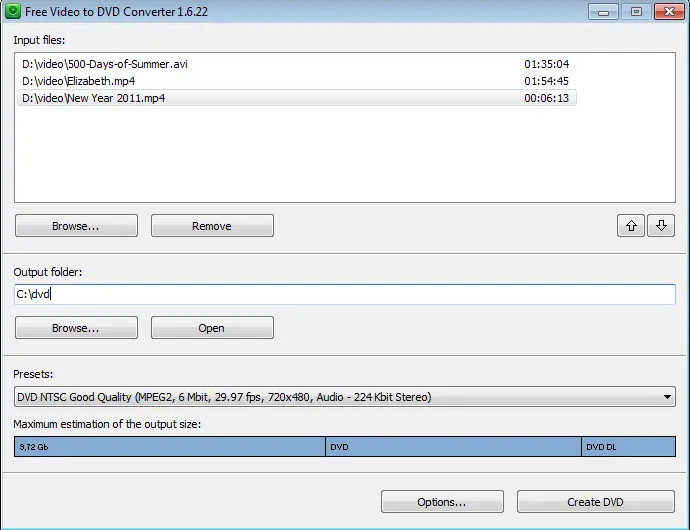
Step 3. Click the Browse button under Output folder to specify the destination where you want to save your videos.
Step 4. Choose a preset. It will show format, quality level, bitrate, frame rate, and resolution.
Step 5. Click Create DVD button to begin conversion. And, a window will show up to ask what action you want to take for the burner to complete following the conversion. When the conversion is done, you can select the saved VIDEO_TS folder as the video input and burn it to a DVD.
3. Freemake Video Converter
Freemake Video Converter is a multipurpose tool. Not only can it convert video from one format to another, but it is also able to burn videos to DVD and Bluray. Like the first two video to DVD burners, it is only compatible with Windows. Let's check its features below.
- Accept AVI, MP4, MKV, WMV, MOV, FLV, 3GP, and more formats.
- Allow burning video to DVD-R, DVD+R, Blu-ray, Double Layer DVD, and rewritable data discs.
- Provide some basic editing features: delete unwanted video parts and black bars, flip or rotate videos.
- Create DVD with menu. There are menu templates to choose from.
- Allow adding subtitles in SRT, ASS, and SSA format.
How to Use Freemake Video Converter to Convert Videos to DVD?
Step 1. Download and install Freemake Video Converter. It can work on Windows 11, 10, 8, 8.1, 7, and even Vista. Additionally, you may need to install .NET Framework.
Step 2. Launch Freemake and click the + Video button to add the videos you want to convert to DVD.
Step 3. Choose to DVD and do some settings. Select the drive which points to your blank DVD, choose DVD menu type, choose NTSC or PAL. Once done, click the blue Burn button to begin converting and burning your videos to DVD.
* If you want to add a watermark to your DVD, you need to an additional Freemake pack – Gold Pack.
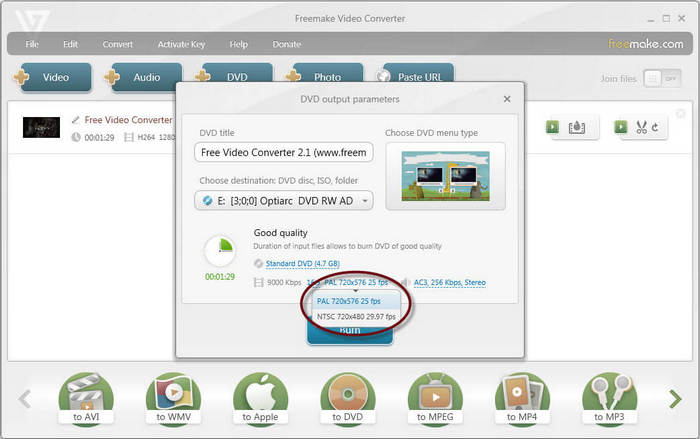
WinX DVD Author
WinX DVD Author is a free and all-round DVD creation and burn tool. It can convert and burn almost all videos to DVD, such as MKV, M2TS, M4V, AVI, MP4, MPEG, WMV, 3GP, DviX, Xvid, ASF, MOV, FLV, H.264, RM, RMB, OGG, QT, etc with top quality and fast speed.

















