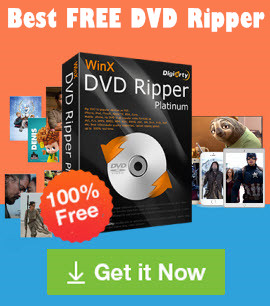[Fixed] How to Fix DVD Won't Play on Mac Errors
Summary: This article will show you how to fix DVD not playing on MacBook Pro/Air, iMac, Mac mini, M1/M2 Macs, Mac Studio, and Mac Pro.
- When I put a DVD into my MacBook Pro, the disk spins around and then ejects. I have tried repairing permissions and different DVDs. Help?
- When I put a DVD into my Mac, the DVD player pops up. But when I press Play, the DVD won't play on Mac saying "Supported Disc Not Available".
There are many posts complaining that "DVD won't play on Mac" in Apple communities and other forums. The most common Mac DVD Player not working errors include "Supported disc not available", "Not Permitted", "Skipping over damaged area", DVD not showing up on Mac, Mac can't recognize a DVD, DVD automatically ejecting, and movies suddenly stopping playing.
Why is Apple DVD Player not working, and how to fix the problem of playing DVDs on Mac (MacBook Pro/Air/iMac/iMac Pro etc.)? Now let's figure out why DVD won't play on Mac and how to fix the most common DVD playback problems on Mac.
Fix All DVD Not Playing/Detected/Showing Up Errors on Mac
Free download WinX DVD Ripper for Mac to make any DVD that won't play/show up/get detected playable for your Mac!
- Remove copy protection that may cause a DVD not playing on Mac, incl. region codes, CSS, RCE, UOPs, Sony ArccOS, Lionsgate or Disney 99-title DRM, etc. for playback on Mac without DVD drive/region code limit.
- Repair any unplayable DVD for MacBook Pro/Air, iMac, M1/M2 Macs, such as NTSC/PAL DVDs, new/old DVDs, damaged or scratched discs, bad sector DVDs, etc.
- Make any DVD playable for Mac DVD player or other apps in MP4, H264/HEVC, QuickTime MOV, MKV, 3GP, AVI, MTS, and 350+ more.
- 5 minutes to convert a DVD for Mac with Nvidia/AMD/Intel GPU acceleration, multiple-core processor, hyper-threading.
Please DO NOT use WinX DVD Ripper to rip rental DVDs.
For Windows and Mac only. If you are a mobile user, please click here.
Table of Contents
- Part 1. DVD Won't Play on Mac and Automatically Eject
- Part 2. Mac DVD Player Doesn't Play DVD and Say "Supported disc not available"
- Part 3. Mac DVD Player Doesn't Play DVD and Say "Not Permitted"
- Part 4. Mac DVD Player Says "Skipping over damaged area"
- Part 5. Mac DVD Player Stops Playing DVD Suddenly
- Part 6. DVD is Not Showing Up on Mac
- Part 7. Mac DVD Player not Playing Audio
- Part 8. Other Fixes to DVD Not Playing on Mac
Part 1. DVD Won't Play on Mac and Automatically Eject
This could be caused by a DVD encoded with a region code that doesn't match that of your DVD player. If you don't change the region when prompted, or if you've reached the maximum number of region changes, your Mac DVD player won't play the DVD and will eject it. A typical scenario is that you insert a UK DVD (encoded with region code 2) into a Mac bought from the USA, which is set to use region code 1.
DVD Player complies with most copyright laws and will thus enforce the most restrictive measures of DVD technology, such as region-restrictive encodings. So it will not allow users to play DVDs from other regions. In this case, you can change the region code of your DVD drive or DVD player. However, you can set the region code up to 5 times only (including the original setting). After that, it will be locked to your last modification permanently. How to fix a DVD not working on MacBook Pro/Air/iMac due to a different region code?
Hot search: how to play DVDs on Mac correctly
Solution 1. Change your DVD drive region in DVD Player on Mac
Insert a DVD into your Mac that has a different region code than the one your DVD drive is set to. Then, you'll see a dialogue saying you need to select the region for your DVD drive. Just click on the drop-down menu for "Change drive region to" and select a region code. And then click "Set Drive Region" and click the "Lock" icon to save your changes.
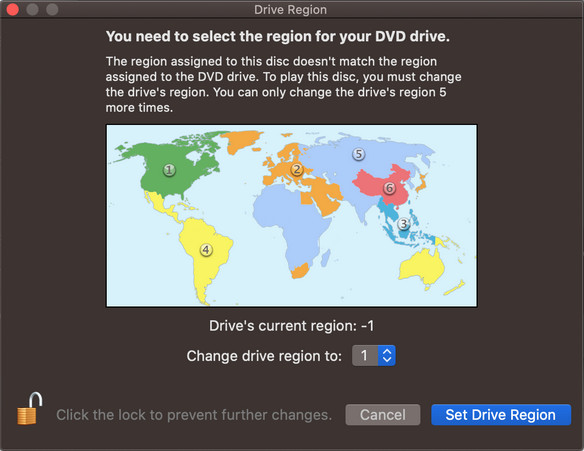
WARNING: You can set the region code for your Mac's DVD drive only 5 times (including the original setting). The fifth time you change the code, it's permanently set to the last code you set. Any DVDs you play must match the last code you set. Alternatively, you can convert your region-locked DVD to a region-free file with a DVD ripper.
Solution 2. Convert region-locked DVDs to region-free files
WinX DVD Ripper for Mac supports any DVD that's not playing on your Mac, from the new Disney 99-title DVD, region code 1-6 DVD, Lionsgate DVD with multiple playlists, Sony ArccOS protected DVD to old DVDs. It removes copy protections and converts an unplayable DVD to Mac's supported MP4, MKV, AVI, MOV, FLV, MPEG-2, VOB, HEVC, H264, as well as Apple TV, iMovie, QT, iPhone iPad with 350+ presets.
Only 5 minutes are needed to decrypt and rip a full DVD for your Mac by courtesy of GPU hardware acceleration tech (Intel QSV, NVIDIA NVENC, AMD), multiple-core processors (up to 8 cores), hyper-threading tech, and MMX-SSE & AMD 3DNow.
Now let's learn how to fix Apple DVD Player not working errors below. To begin with, you need to download and install WinX DVD Ripper on your MacBook Pro/Air/iMac.
Step 1. Insert your region coded DVD into your DVD-ROM, launch WinX DVD Ripper, and click the "DVD Disc" button to select your DVD as the source. Then, it will analyze your DVD and detect the main movie title automatically.
Step 2. Choose an output format according to your needs.
If you want to create a full region-free copy of your DVD, you can choose to clone DVD to ISO or VIDEO_TS folder which can be burned back to a DVD and play like a DVD.
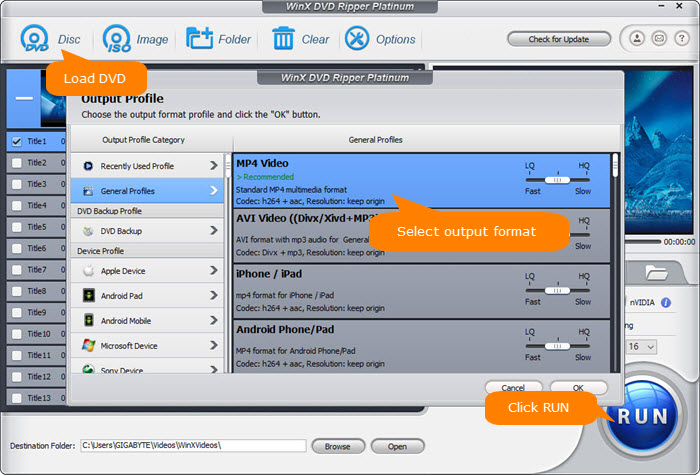
If you just need to play the DVD on Mac without opening, showing up, or detecting errors, you can choose to convert regional DVDs to MP4 which can be easily played on Macs, Mac's built-in apps, mobile devices, laptops, TVs, etc.
Step 3. Set the Destination Folder on your Mac to store the output video.
Step 4. Hit the RUN button to start exporting a region-free copy from your physical disc. Then you should be able to play the movie without the DVD playing errors on your MacBook Pro/Air/iMac.
Disclaimer: Digiarty Software does not advocate ripping/copying copy-protected DVDs for any commercial purpose and suggests referring to the DVD copyright laws in your countries before doing so.
Part 2. Mac DVD Player Doesn't Play DVD and Say "Supported disc not available"
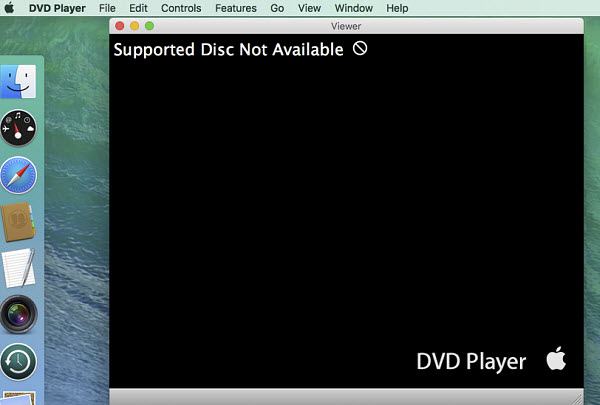
The "Supported disc not available" error message will appear when there's no disc in the DVD drive or your Mac can't recognize the DVD. Why is your Mac not reading the DVD? Here are the possible reasons:
1. If you've inserted a DVD but still get this message, the problem may be that the video content burned onto certain types of DVD-RW discs cannot be recognized by the DVD Player app. To fix this error, you can try burning the video content onto a DVD-R disc instead.
2. If you burn a movie to a data DVD, the Mac DVD player can't read the DVD either. Instead, the DVD will show up on Desktop or Finder.
3. Similar to the region code issues, you may play a PAL DVD on an NTSC DVD drive.
4. If it's a home DVD that won't play on Mac, the error can be caused by an improper burning speed (too fast) and then a burning error.
In this case, you can convert the unplayable DVD for your MacBook Pro/Air/iMac with WinX DVD Ripper.
Part 3. Mac DVD Player Doesn't Play DVD and Say "Not Permitted"
When the Mac DVD player prompts the "Not Permitted" error messages, here are some factors to consider:
1. The first reason is that you are trying to use a DVD Player feature that the movie doesn't support.
2. The second reason is that your movie was burned onto a type of DVD-RW disc that your Mac's DVD drive doesn't recognize. In this case, you can try burning your movie onto a DVD-R disc.
3. If the Mac DVD player doesn't permit all the discs you inserted, there is a good chance that something goes awry with the settings. First, click the Apple Menu and go to System Preferences. Open the Finder > click Go in Finder's menu bar > Go to Folder. Click CDs & DVDs and navigate to the drop-down menu to the right of the words 'When you insert a video DVD' and select 'Open DVD Player'.
Type or copy and paste '~/LIbrary/Preferences/'. Then delete the file '~/Library/Preferences/' and reopen DVD player.
Part 4. Mac DVD Player Says "Skipping over damaged area"
The "Skipping over damaged area" error on MacBook Pro/Air/iMac when playing a DVD can mean physical damage to the disc. Your DVD can't be guaranteed to have 100% unscathed status. It's intact with the naked eye, while it might be damaged interiorly, susceptible to disc rot, or affected by damp or high heat.
Second, if Mac DVD Player says skipping over damaged areas, the disk is fine. It can be a damaged sector in the DVD caused by a copy protection meansure. In both cases, you can try to convert the damaged DVD to a playable format for Mac to avoid the errors. Learn how to fix scratched DVDs.
Part 5. Mac DVD Player Stops Playing DVD Suddenly
If a movie suddenly stops playing and you get a disc error message, there may be an issue with the DVD (such as a dirty, scratched, or damaged DVD), the connections to your audio devices, or your sound settings. There may be resource-intensive applications running in the background that run out your Mac's processing power. In this case, the DVD player may not play DVDs on Mac either.
Part 6. DVD is not Showing Up on Mac
If the DVD player or an external DVD drive is not showing up on the MacBook Pro/Air/iMac, here are some fixes you can try:
First check System Preferences> CDs and DVDs. Look at the action for "When you insert a video DVD". Make sure the CD and DVD option is checked, or the DVD won't show up when you insert it into your Mac. so change it to Open DVD Player. That should solve the won't play problem.
Next check Finder's Preferences and check that in the General tab, in the "Show these items on the desktop" list the CDs, DVDs and iPods option is ticked. Also make sure "External Disks" is checked to be visible.
Also in the System Preferences window, check other settings such as "PRAM Reset". Set them back to their default position, which might be "Off".
Part 7. Mac DVD Player not Playing Audio
In addition, you may encounter silence or distorted audio when playing DVDs on your Mac. If the Mac Apple DVD Player is not working with the audio, it can be caused by:
- Incorrect Audio Output: Your Mac might be sending audio to the wrong output device (e.g., headphones when you want it through speakers).
- Muted System Volume: A seemingly obvious one, but a double-check is always wise.
- Outdated Software: An outdated macOS version or DVD player software may fail to play certain audio formats used on the DVD.
- DVD Drive Issues: In rare cases, a malfunction within the DVD drive itself could be causing audio playback problems.
To fix Mac DVD player's audio issues, try:
- Click the Sound icon in the menu bar (top right corner) and ensure the correct output device is selected (e.g., Internal Speakers, HDMI Audio).
- Make sure the system volume isn't muted or set too low. You can also access volume controls through the keyboard function keys.
- Ensure you have the latest macOS update and any updates available for your DVD player software (if applicable).
- f the issue persists, try playing a different DVD to isolate the problem. Does the other disc play with proper audio?
- A simple restart can sometimes resolve temporary glitches that might be affecting audio playback.
- Open the DVD Player app and go to Preferences. Explore options like "Audio Output" and "Digital Audio Output" to see if adjustments can resolve the issue.
- Try a different DVD player app like VLC Player or 5KPlayer to see if the issue is specific to the default player. These apps might offer additional audio settings you can adjust.
Part 8. Other Fixes to DVD Not Playing on Mac
Other reasons for DVD not be recognized/read by Apple DVD Player include:
- You insert DVD disc improperly;
- You have a dirty or damaged DVD drive, or your DVD drive driver goes outdated. For that, you can clean, repair or buy a new DVD drive, or reset NVRAM (or PRAM) via press and hold the Command-Option-P-R keys to shut down your computer and turn on later.
- Your Mac isn't set up to auto-play a DVD that is loaded into it. To get around this, start the DVD Player app first and then load your DVD. Then, your DVD should start playing and display the DVD Menu.
- You place the DVD incorrectly. You need to make sure the disc is properly placed in the drive. You need to have the correct side facing up. For a single-sided disc, the label should face up. If the drive is vertically mounted, the label should be facing toward you. For a double-sided DVD, flip the disc over and see if it will mount.
- The DVD is dirty. Try cleaning it with a soft, damp cloth, and then see if it can play on Mac or not.
- Wrong settings. With the Finder active, select Preferences... from the Finder menu. Then, click the General icon, look under "Show these items on the Desktop:", and check if "CDs, DVDs, and iPods" is checked or not. If it isn't, when you insert a DVD, its icon will not show up on the desktop but only in Finder windows.
- It is caused by certain third-party software. If you have difficulty in playing DVD on Mac after installing a third-party program, try uninstalling it or using an updated version and see if it works.
- An outdated macOS version or DVD player software might not play a DVD on Mac properly.
If you have tried all the solutions but still can't play DVD on Mac with the default DVD Player app, you might as well try a third-party DVD player, for example 5KPlayer. It allows users to play any unprotected homemade and region-locked encrypted commercial DVDs with great picture clarity. It can also play ISO image copied from DVD, VIDEO_TS folder and various video/audio files. The elegant and straightforward interface leads users to learn how to play a DVD content immediately. This Mac DVD player is a 100% clean and safe program bundled no adware, malware or virus so that you don't need to worry about security problem at all.
What's special to me is that this free DVD player also lets you free stream or mirror DVD movies from MacBook Pro/Air/iMac to smart TV if you wanna enjoy a classic DVD movie with your whole family in larger screen with better immersive experience (plus 5.1 surround sound).
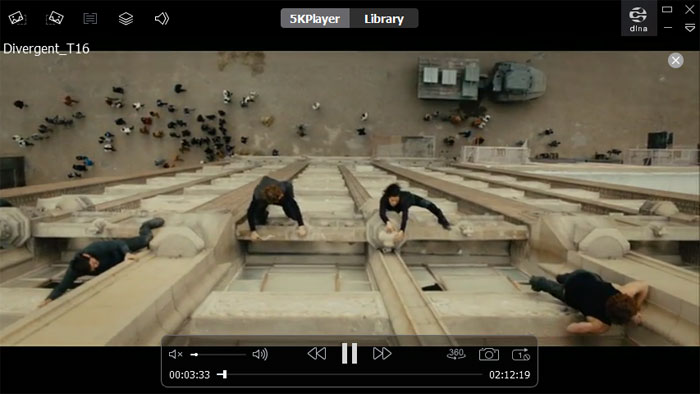
Final Words:
Although "Mac won't play DVD" error can be settled through purchasing another new drive or by resetting NVRAM, there is a possibility of resurgence in the near future. Comparatively speaking, digitizing DVD to Mac is an easier, more convenient and more effective way to slove DVD not playing on Mac issue. For that, WinX DVD Ripper is absolutely the best and fastest DVD ripper to convert DVD disc to digital video as MP4, H.264, HEVC, MKV, AVI, WMV, MPEG, MOV, etc. Also it enables you to 1:1 copy DVD to ISO image/folder/MPEG-2 file with original quality by accessing all DVD protections.