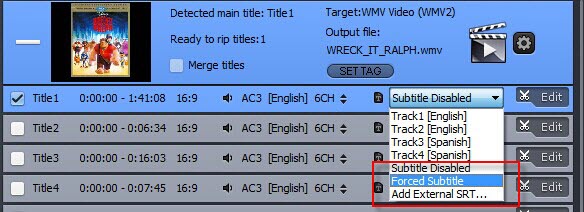WinX DVD Ripper Platinum
Rip a full DVD to MP4 (H.264/HEVC) in 5 mins. Backup DVD collection to hard drive, USB, etc with original quality. GPU Accelerated.
- DVD to MP4
- Support old/new/99-title DVD
- 1:1 copy DVD
- Full GPU acceleration
Anything regarding sales issues is also welcome. Before emailing us your concerns or problems, you may browse the most commonly asked questions below. We're gathering more questions and answers on this page and upgrading them continuously.
 Tech FAQ
Tech FAQ









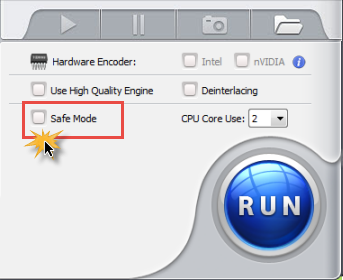 Or close other programs when running the product.
Or close other programs when running the product.